Configuration
Update Database
If you have a subscription for updates, the AIT regularly provides updates for your ThreatGet version.
These updates include new or improved versions of elements and rules.
To download newest versions you first have to switch to the update overview. Please click the Name button in the right upper corner and then the Update button in the appearing Dropdown. Red marked in the picture below.
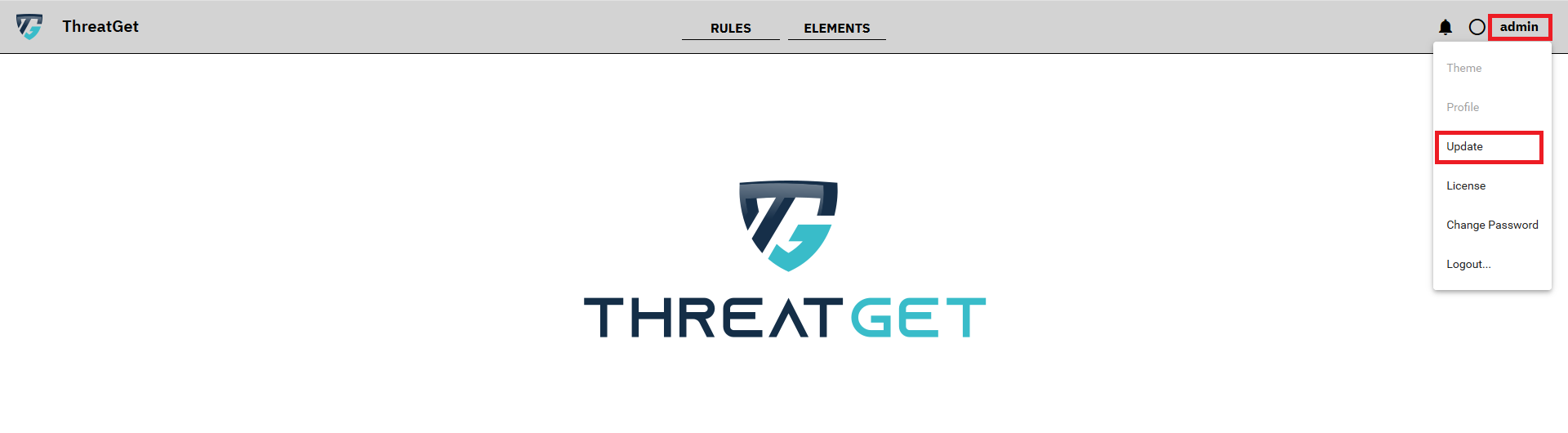
This opens up the Update overview.
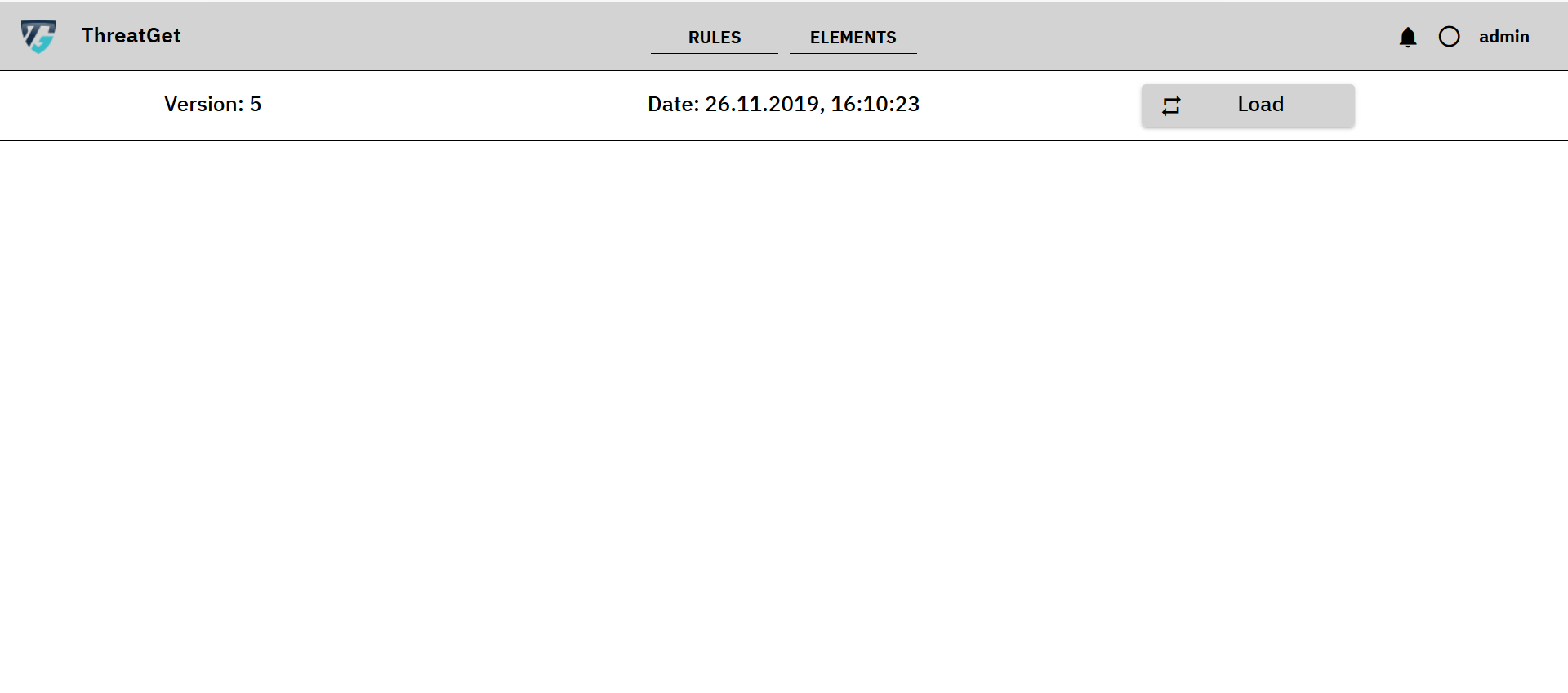
On top of the screen you can see the Version of the operating database and the Date of your last update. Red marked in the picture below.
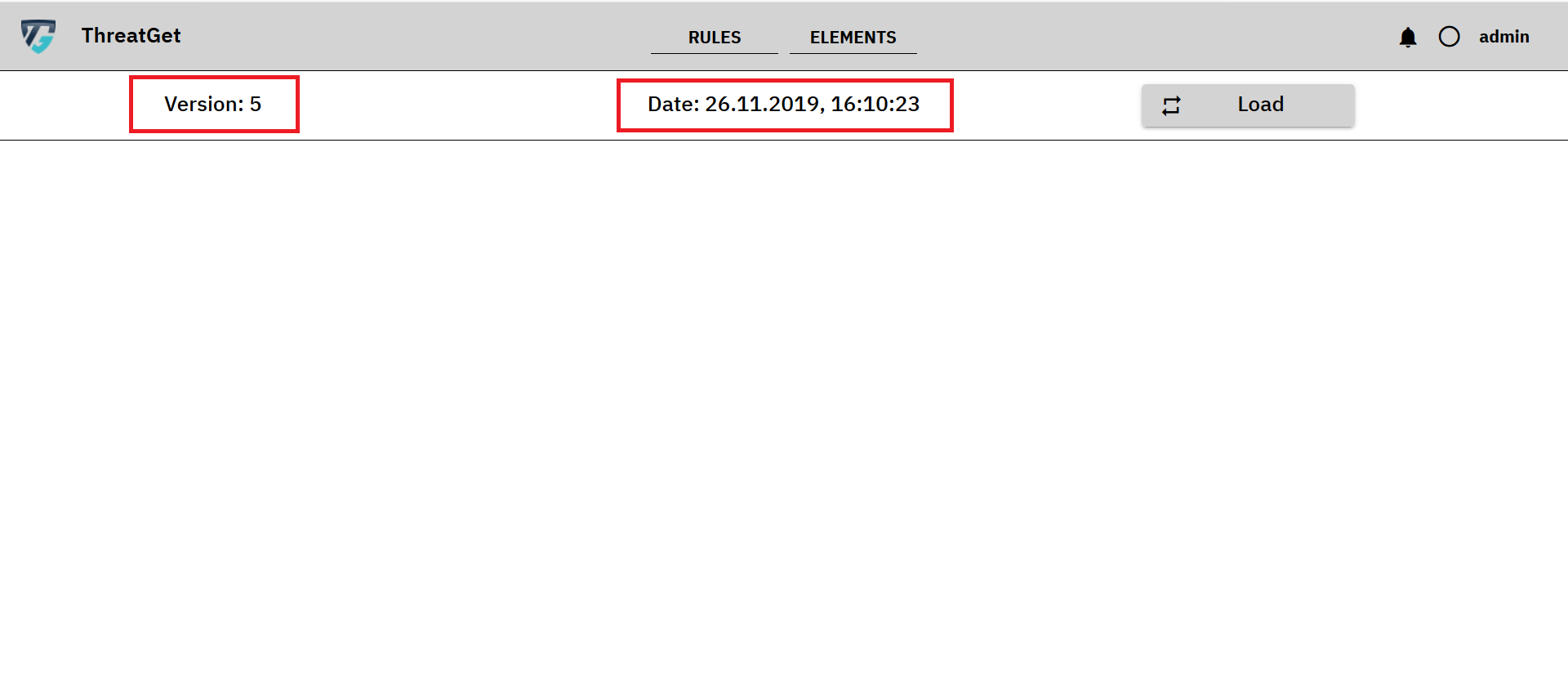
To check if there are new updates availible click the Load button in the right upper corner. Red marked in the picture below.
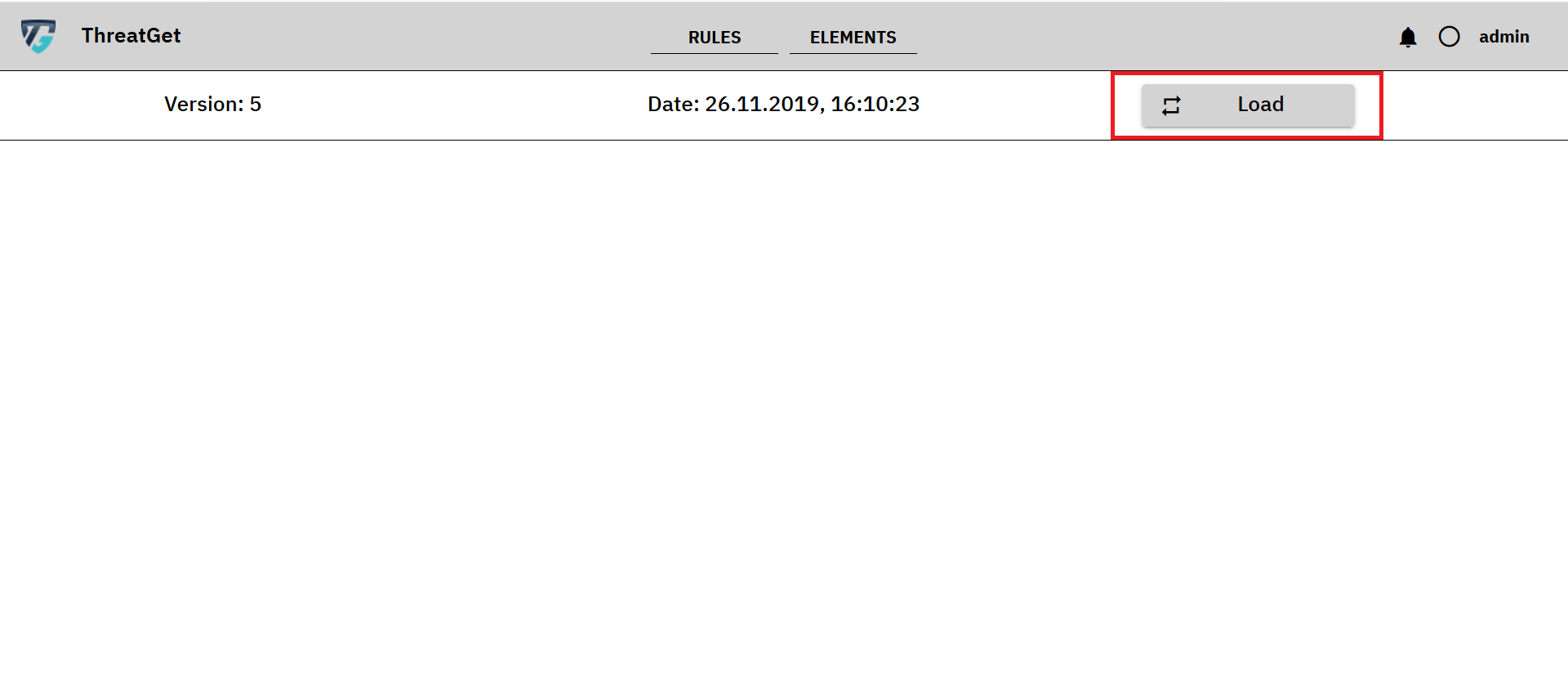
If there are no new updates you will get following message.
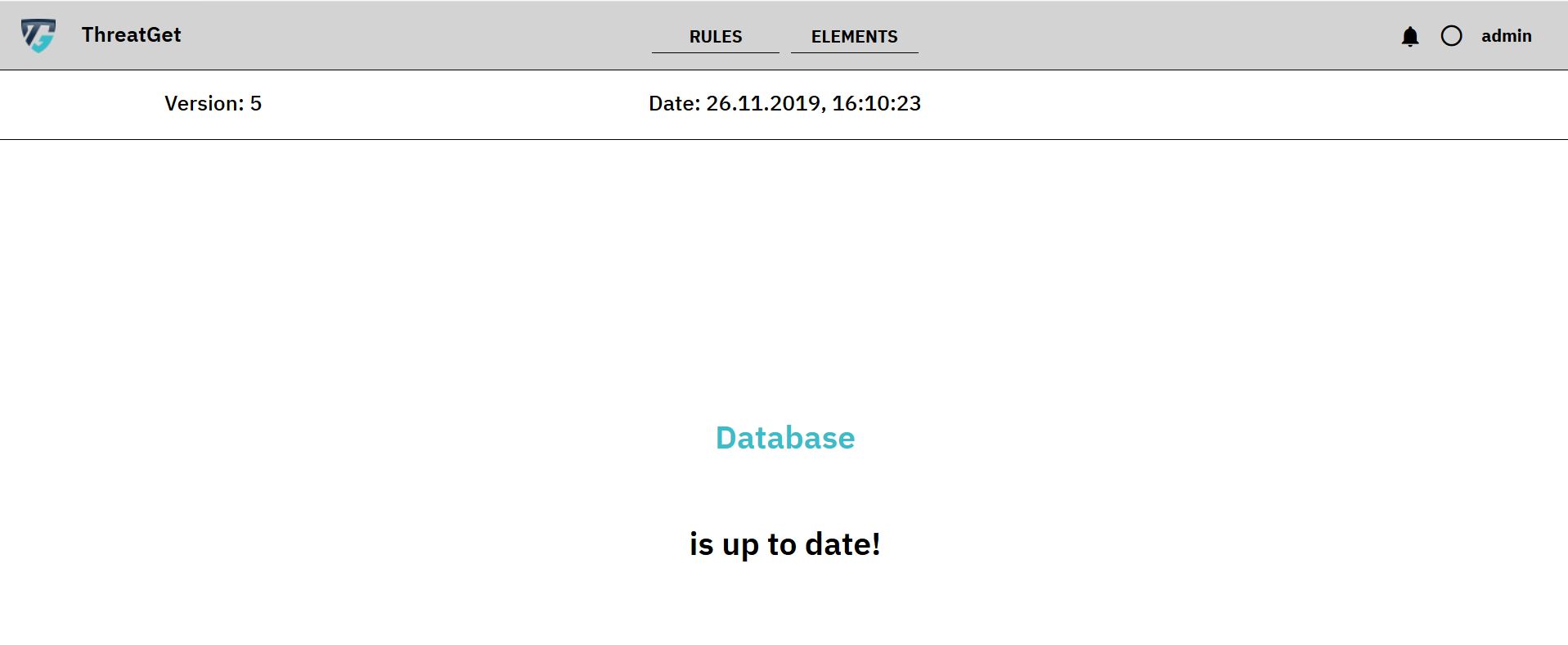
If there updates availible they will be presented to you.
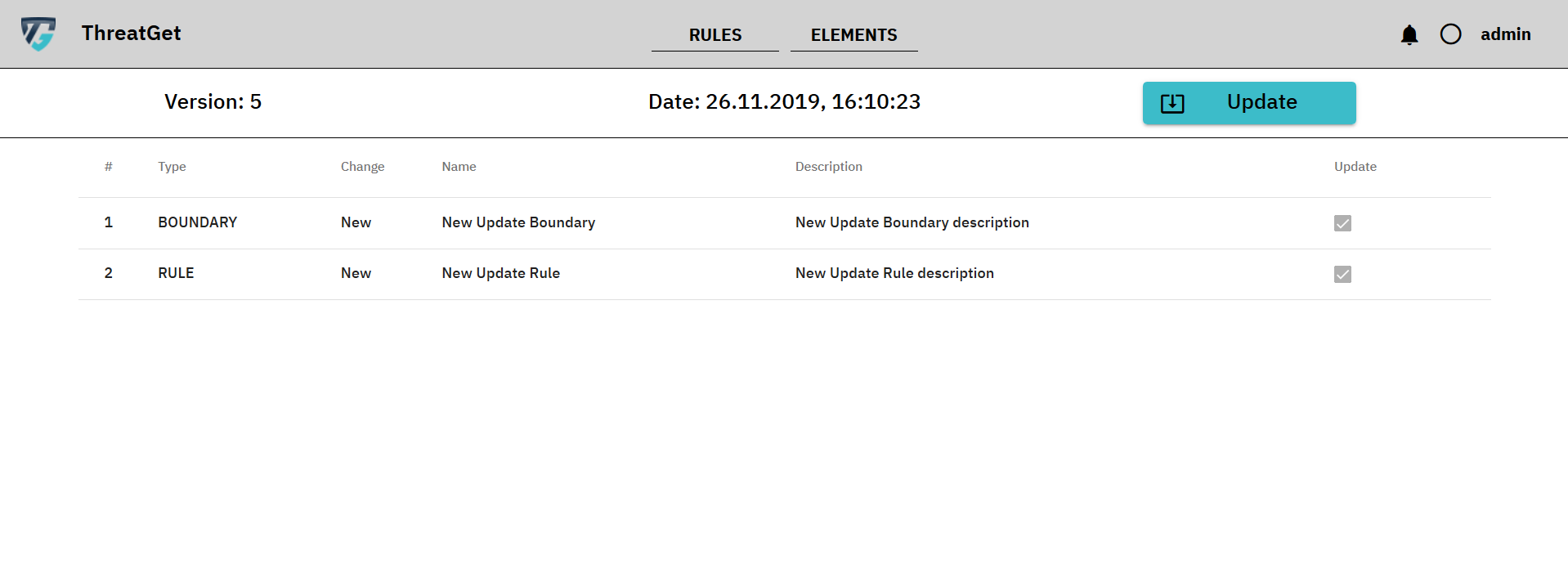
The first row of the table says that there is an update for a Boundary which is a New element.
The second row of the table says that there is an update for a Rule which is a New rule.
To add this update to your database click the Update button in the right upper corner. Red marked in the picture below.
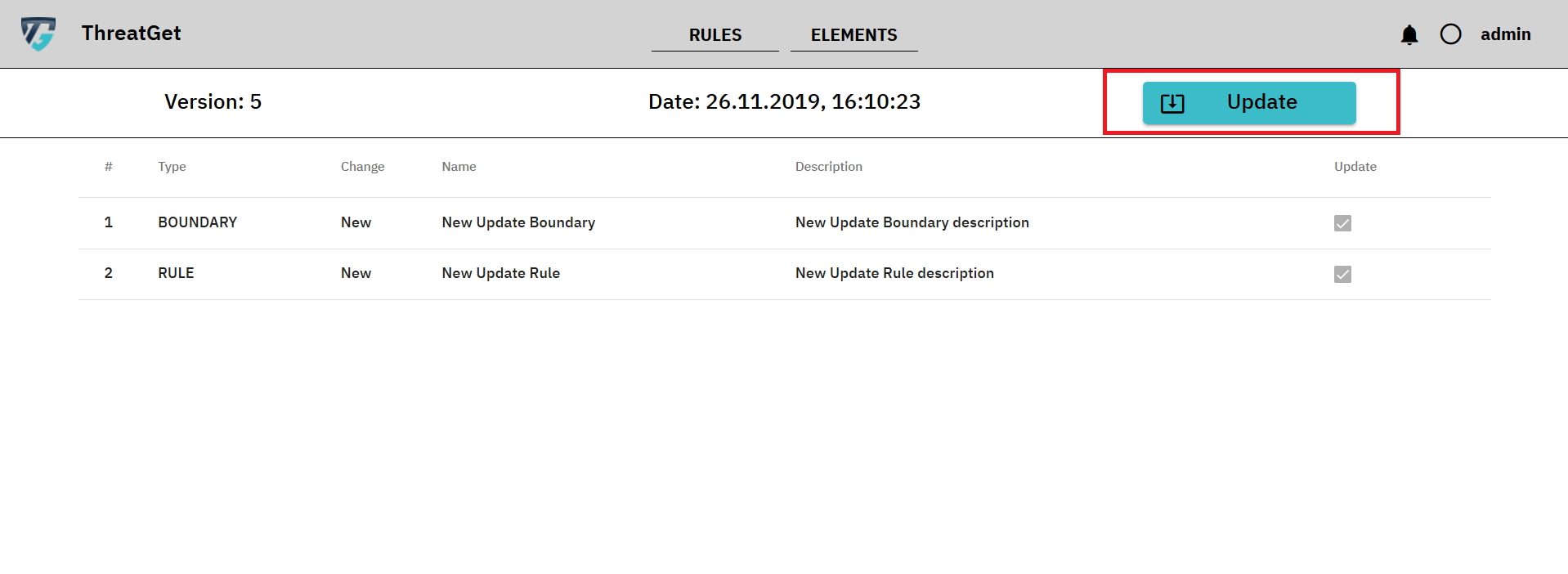
If you don't have a valid license or have no subscription for updates you will get following error message.
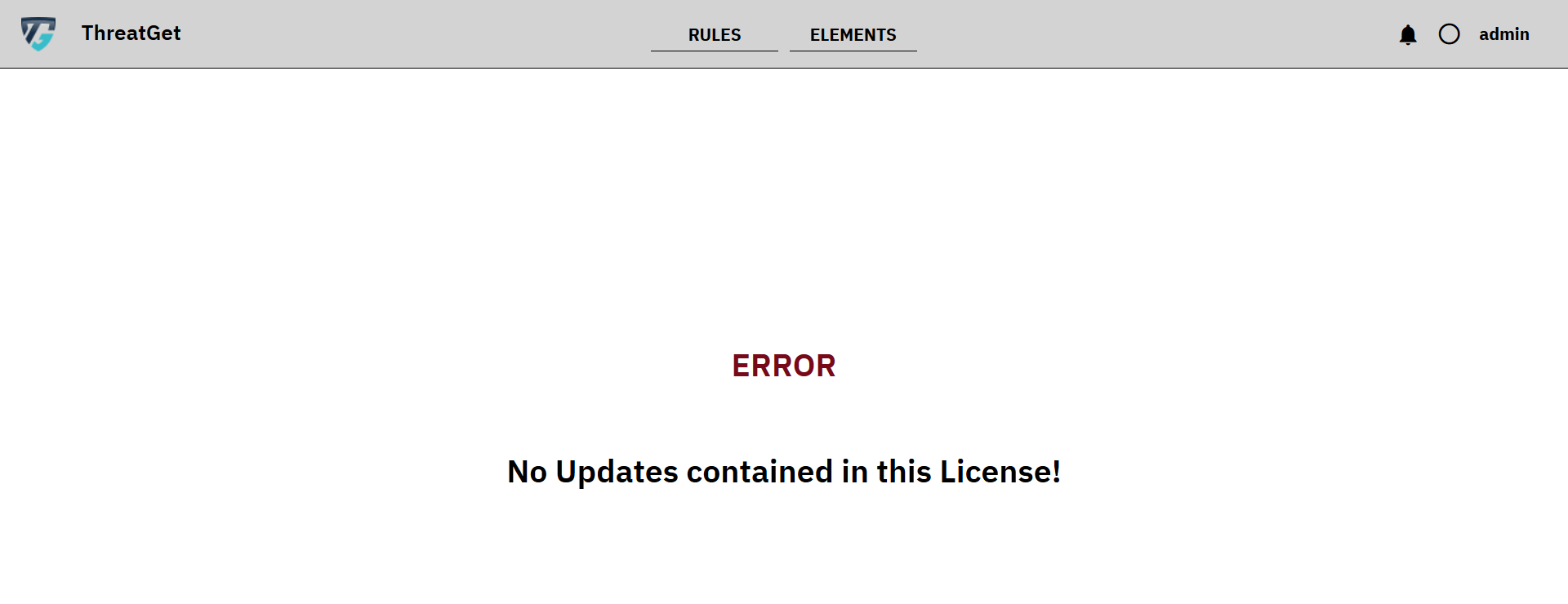
License Management
If you want to check how long your license is still valid or you have a new license and want to change it, you can do this inside the License overview.
To switch to the license overview. Please click the Name button in the right upper corner and then the License button in the appearing Dropdown. Red marked in the picture below.
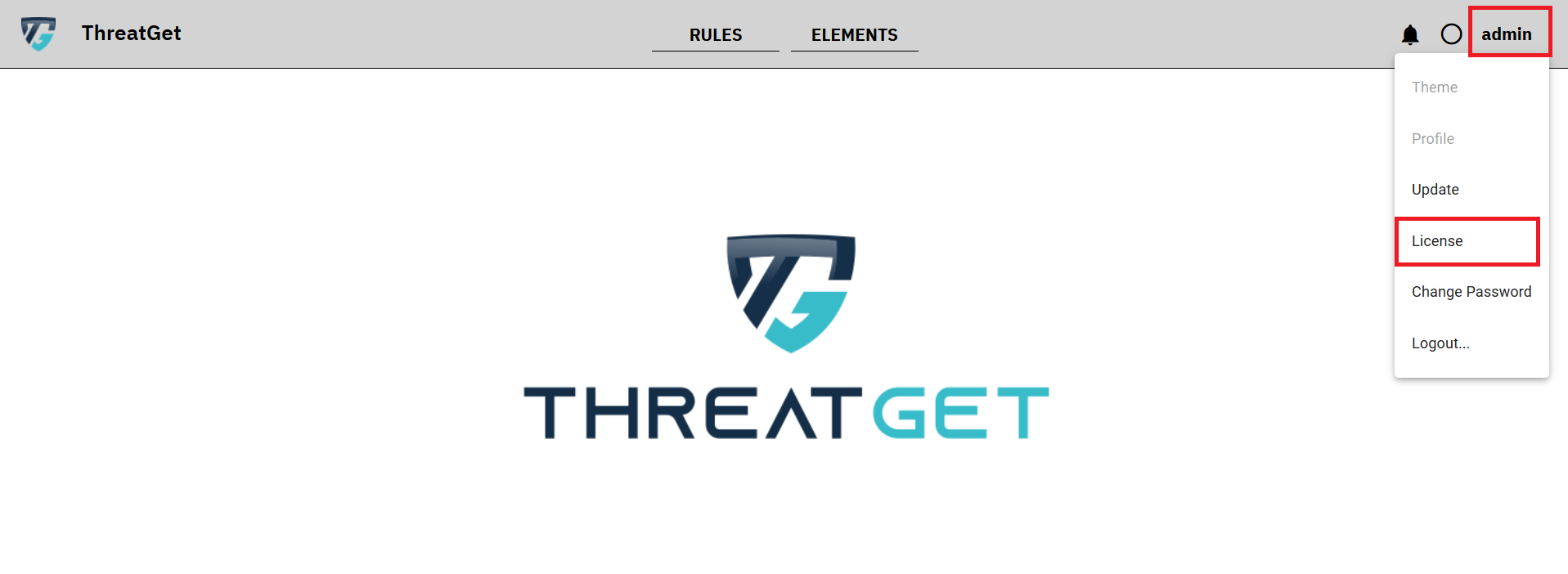
This opens up the License overview.
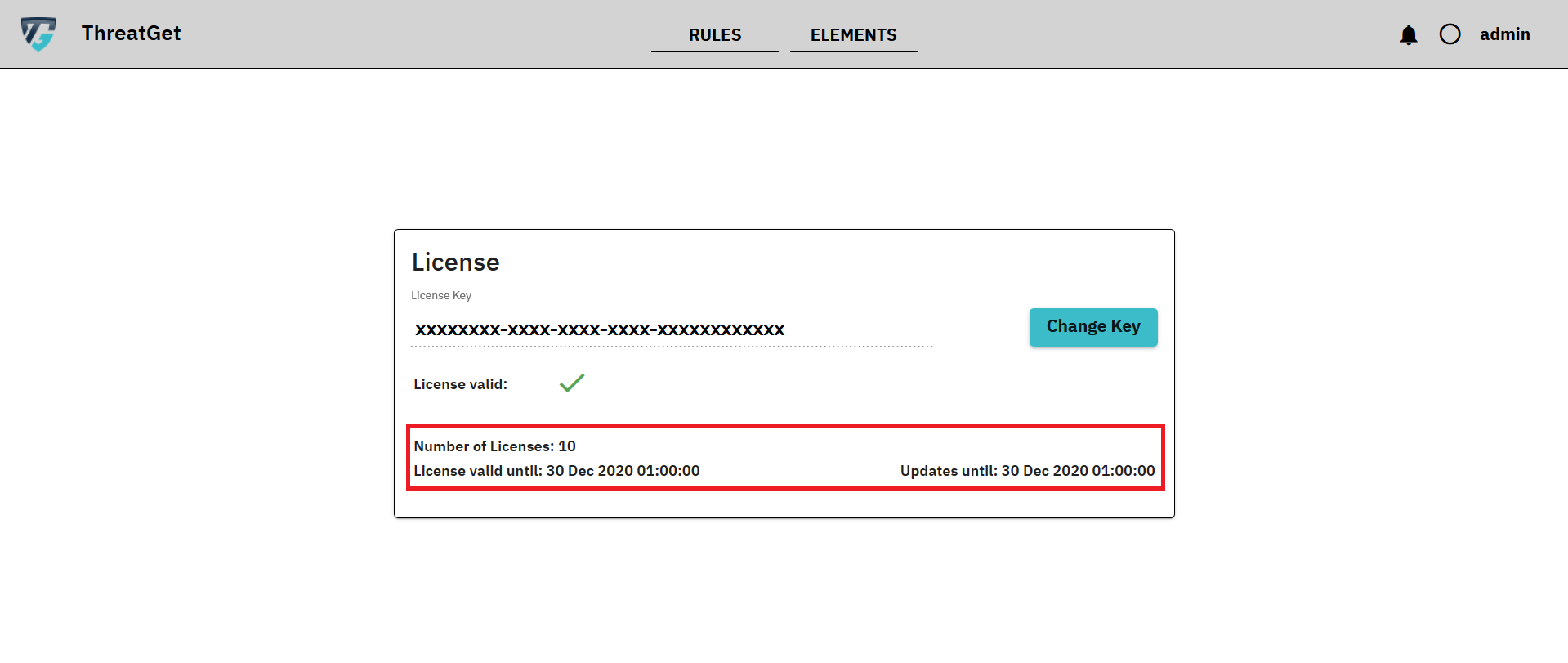
Here you can see if your license is valid and how long it is still valid. You can see too how many licenses are included in this license key.
If the lincense includes Updates for your local database provided by the AIT you can see how long you still receive updates.
If you want to change the License key