Managing Namespaces
THREATGET Namespaces can be added to Elements, Connectors, Boundaries and Namespaceged Values inside of the THREATGET Toolbox. THREATGET Namespaces can also be added to Rules inside of the Rule Editor.
These namespaces are used to group rules, elements, and tagged values. Elements, tagged values, and rules can only be defined once with the same name within a namespace.
Create a new Namespace
To create a new Namespace, you first have to switch to the correct overview. Select the Namespace from the Admin button.
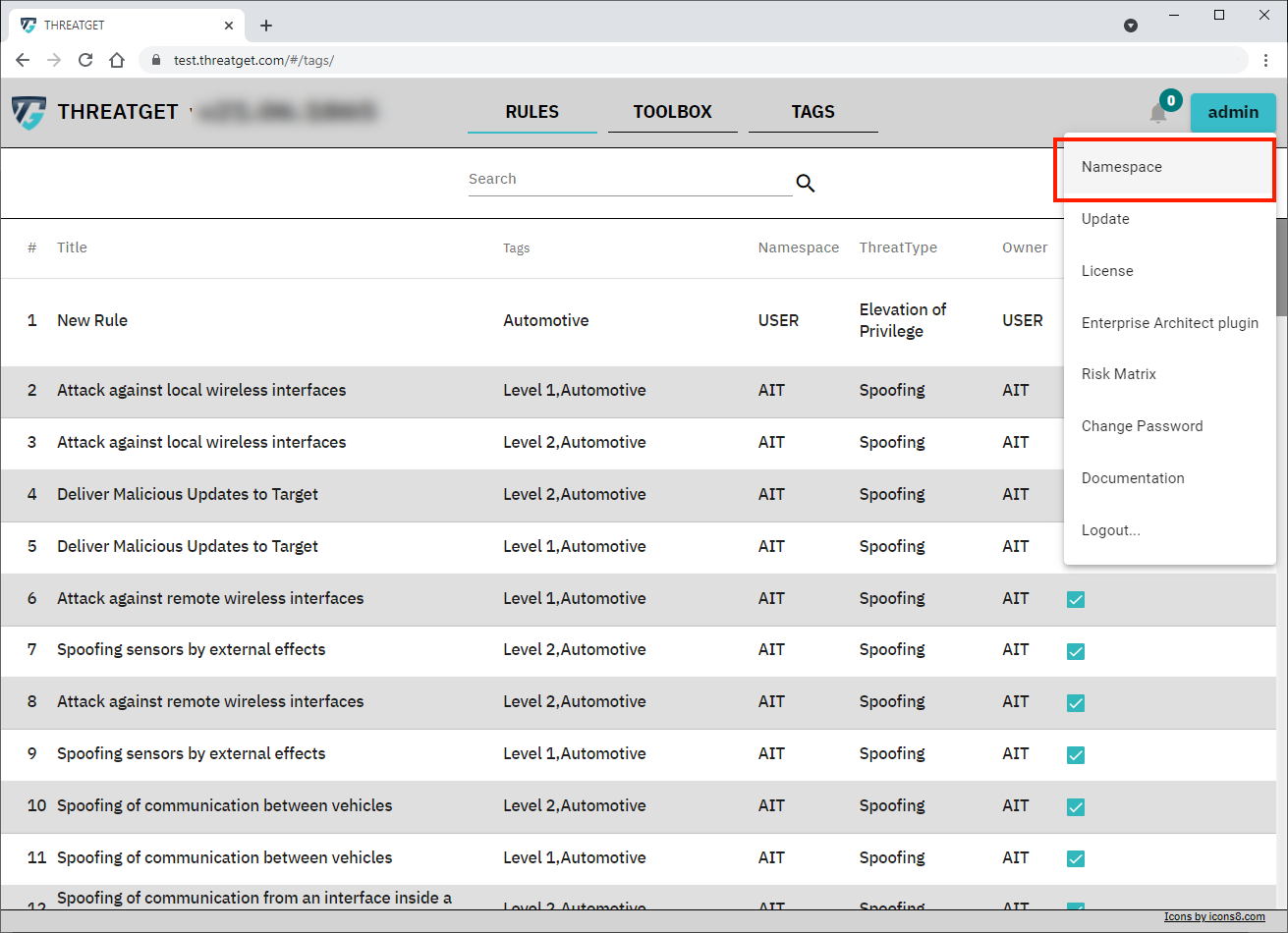
On the left side, the already created Namespaces are presented. You can view them by clicking one of them. You can also edit the Namespace if you created it. The Default activated namespace inside of the database is the User namespace, as you can see on the left side. This one can not be deleted or edited. To create a new namespace, please click on the + button on the right upper corner. Then enter a Name for the Namespace please note that the name must be unique. The description of a namespace is not necessary, but we strongly recommend defining one. This helps to avoid copies of the same namespace.
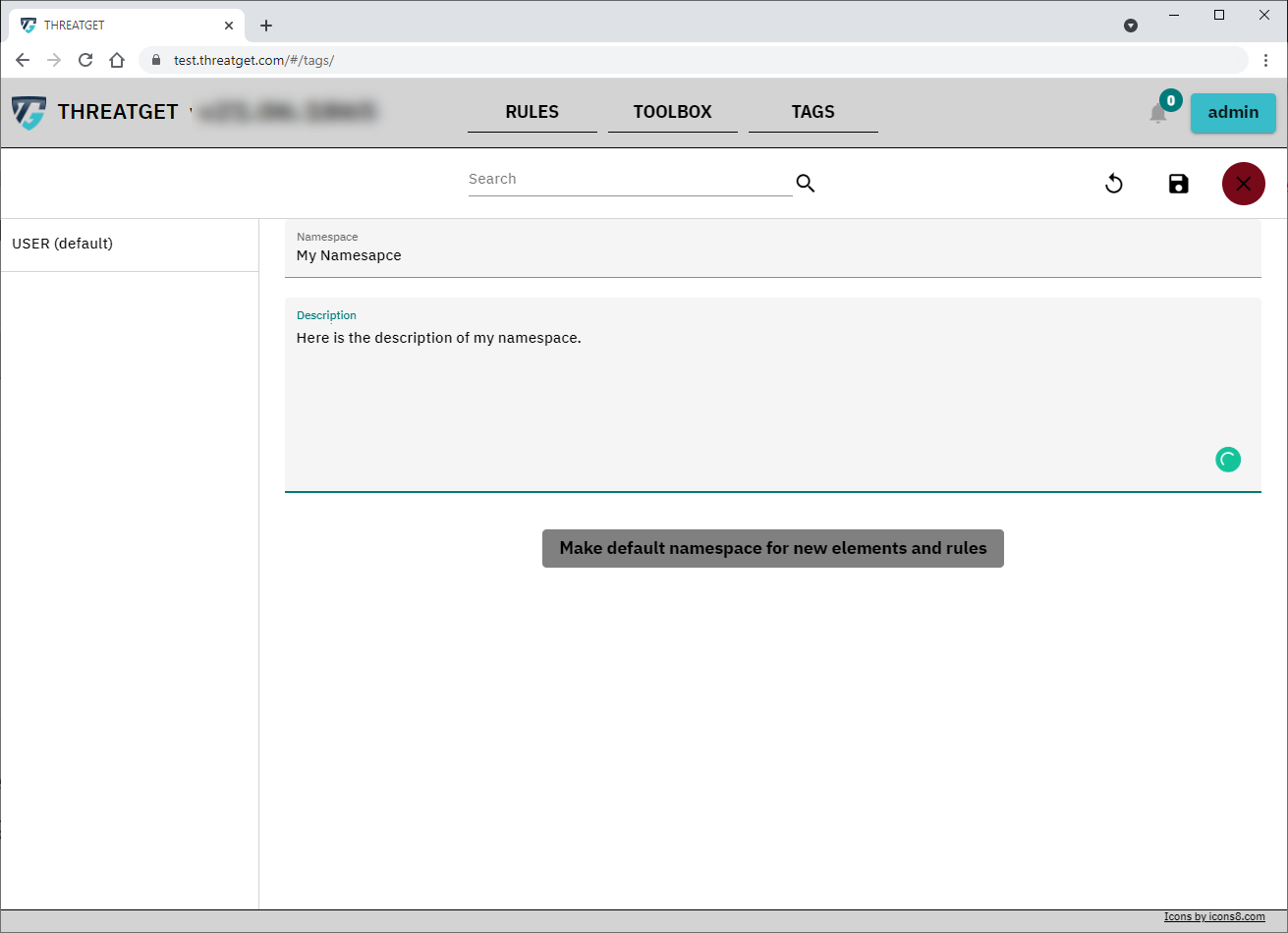
After entering the name and description, save your newly defined Namespace by clicking on the button with the disk on the top right corner.

You are also able to search for certain namespaces inside the Search Bar above. The search checks the content of the name or the descriptions.
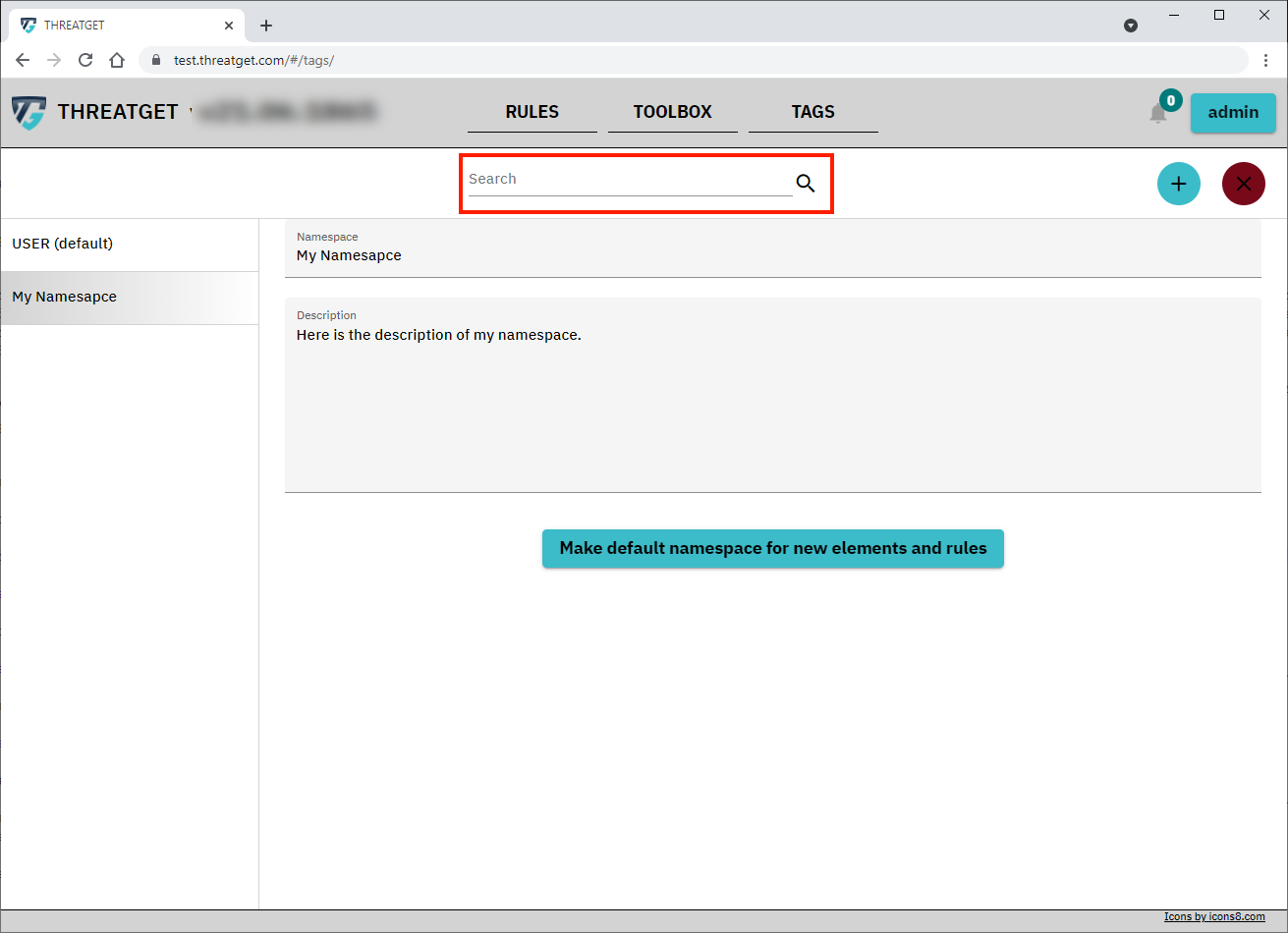
Default Namespace
To modify the default activated namespace, select the namespace you want to use as the default. After that, click Make default namespace for new elements and rules.
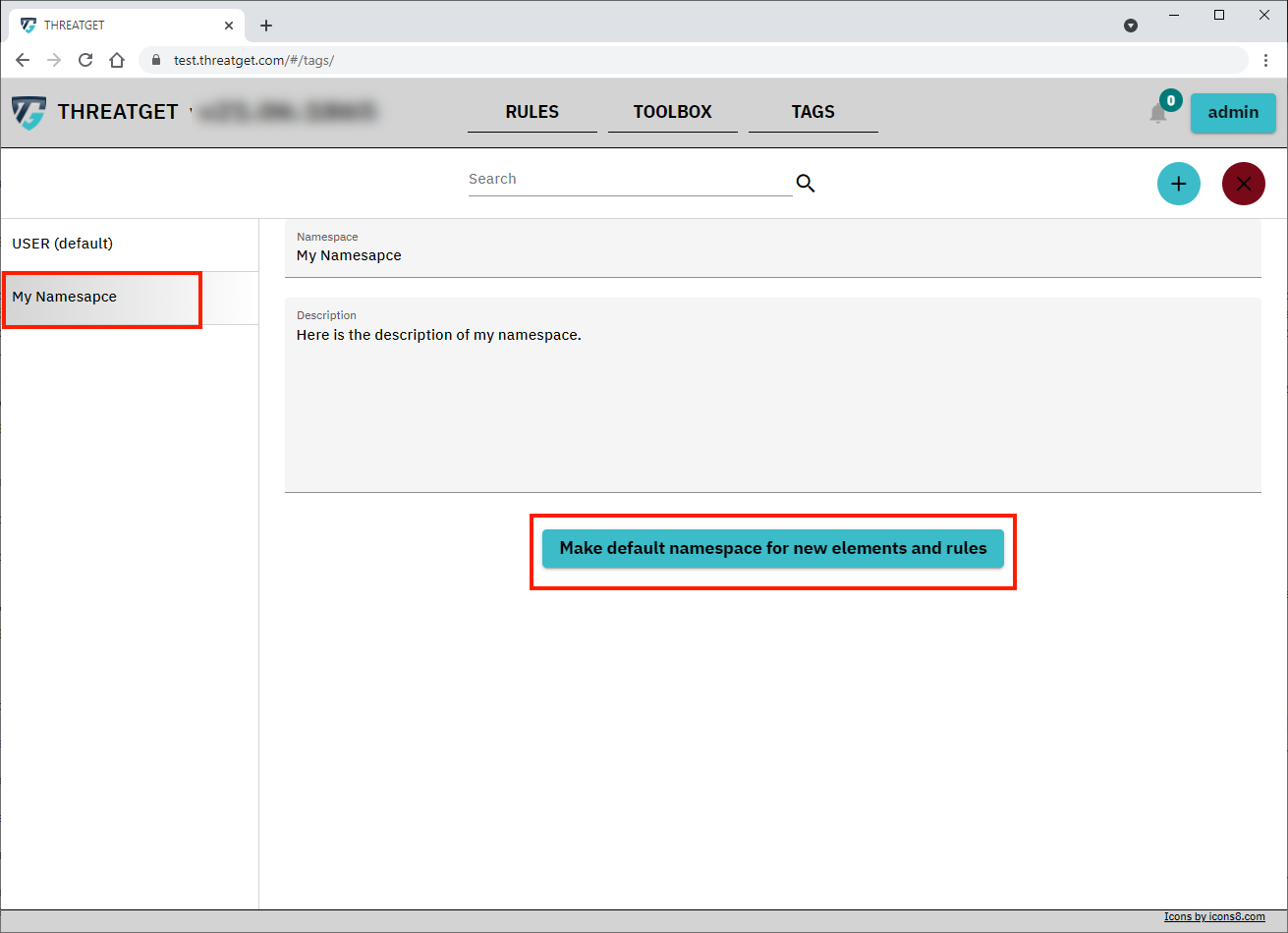
Delete a Namespace
To delete a specific Namespace, please select it and click the Cross button on the right upper corner. This is only possible if you created it and there are no elements tagged values or rules referencing this namespace and if the namespace is not the default activated one. If there are elements, tagged values or rules which contain this Namespace, a Dialog will display their names for your information. You must change the namespace of these elements, tagged values and rules before you can delete this Namespace.
