Managing ThreatGet Namespaces
ThreatGet Namespaces can be added to Elements, Connectors, Boundaries and Namespaceged Values inside of the ThreatGet Toolbox.
ThreatGet Namespaces can also be added to Rules inside of the Rule Editor.
These namespaces are there to group rules, elements and tagged values. Elements, tagged values and rules can only be defined once with the same name within a namespace.
Create a new Namespace
To create a new Namespace, you first have to switch to the correct overview.
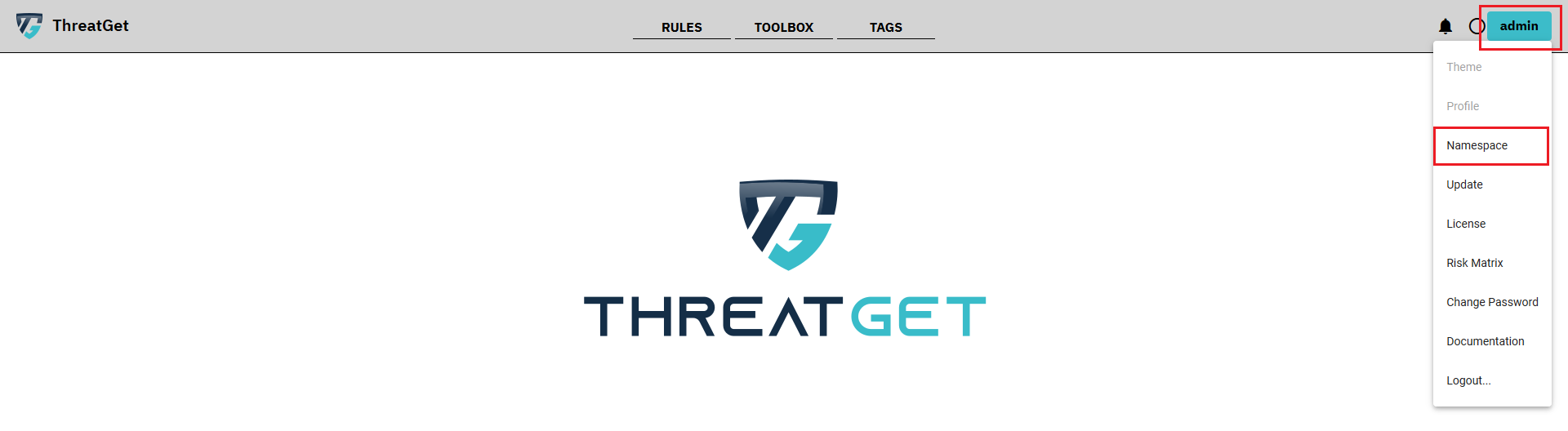
On the left side the already created Namespaces are presented. You are able to view them by clicking one of them. You can also edit the Namespace if it was created by you.
The Default activated namespace inside of the database is the User namespace. This one can not be deleted or edited.
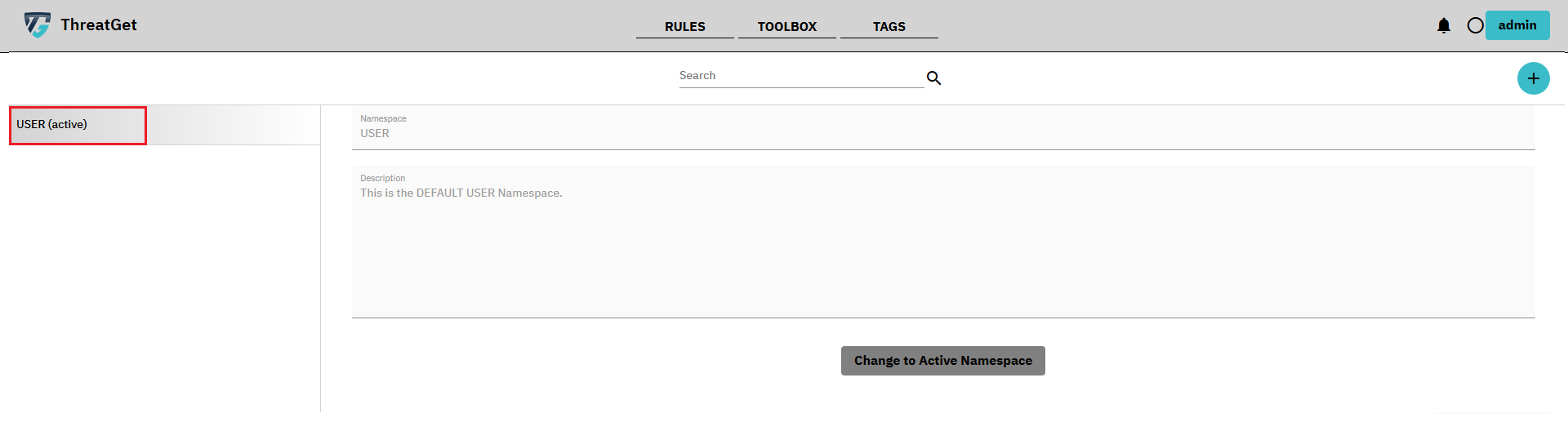
To create a new namespace please click on the PLUS button in the right upper corner. RED marked in the picture below.
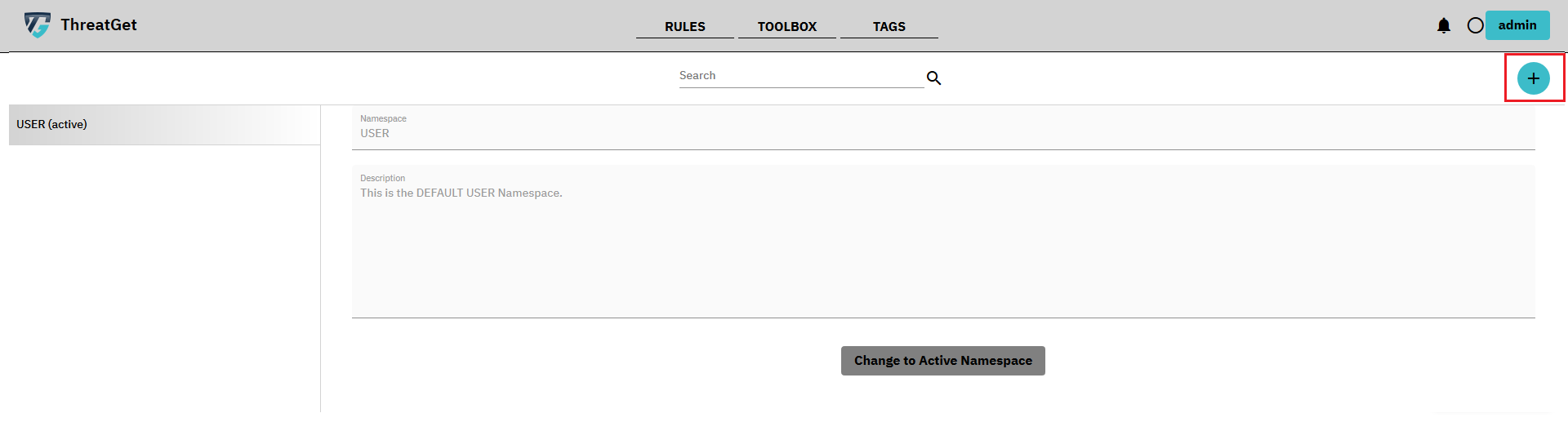
Please enter a Name for the Namespace please note that the name must be unique. The description of a namespace is not absolutely necessary but we strongly recommend to define one. This helps to avoid copies of the same namespace.
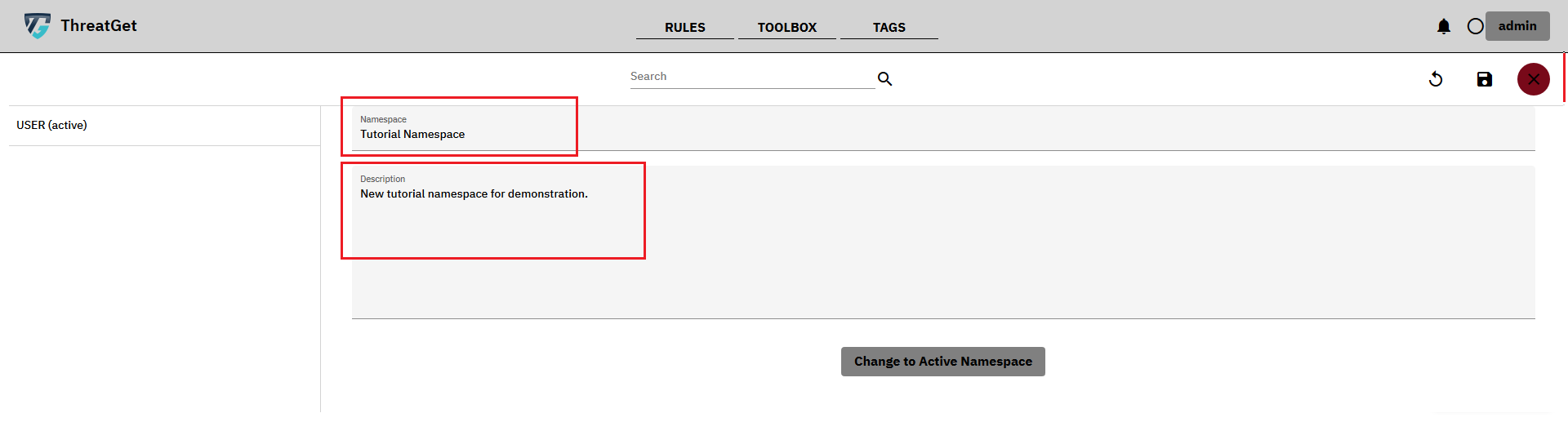
After entering the name and description, save your newly defined Namespace by clicking on the button with the floppy disk in the top right corner.

You are also able to search for certain namespaces inside the Search Bar above. The search checks the content of the name or the descriptions.
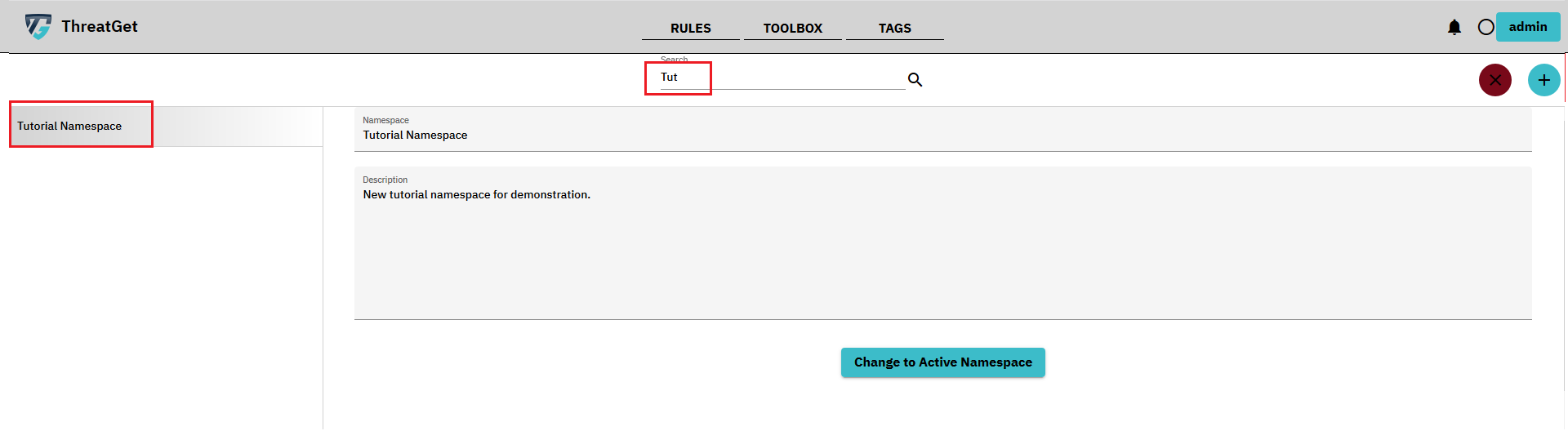
To change the default activated Namespace, please click on the Change to Active Namespace.
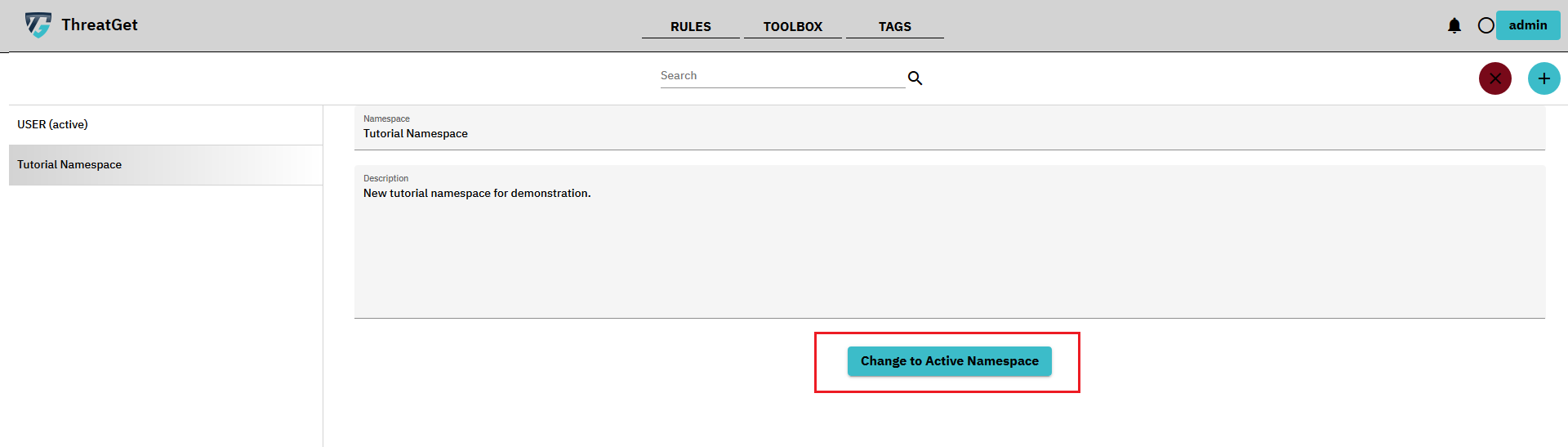
This sets the selected namespace as the default actived namespace.
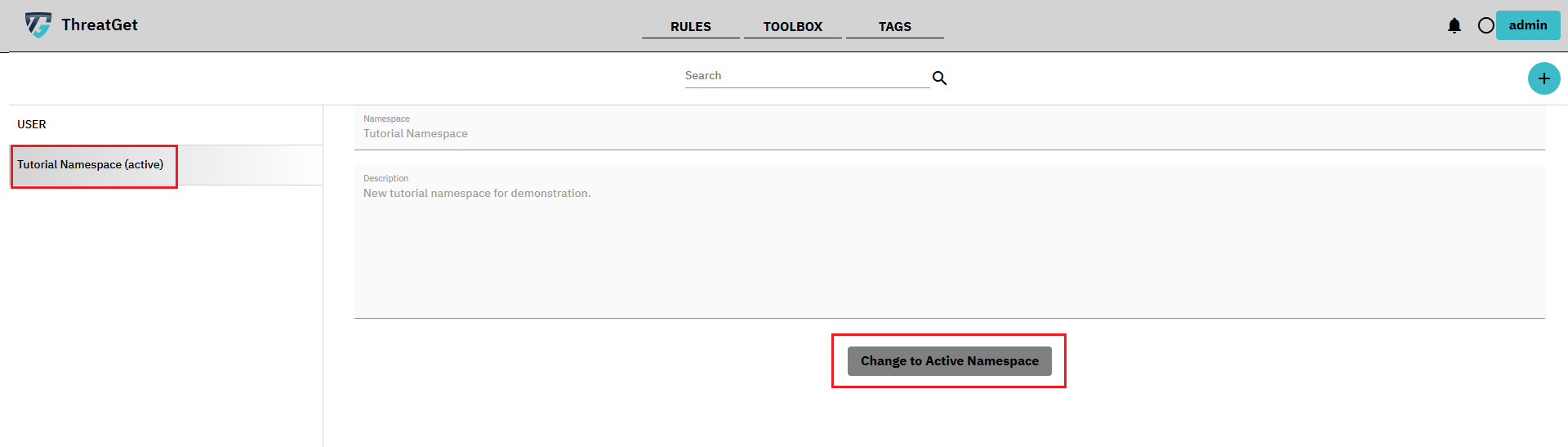
To delete a specific Namespace please select it and click the Cross button in the right upper corner. This only possible if it was created by you and there are no elements tagged values or rule refrencing this namespace and if the namespace is not the default activated one. If there are elements, taggedvalues or rules which contain this Namespace a Dialog will display there names for your information. You must change the namespace of these elements, taggedvalues and rules before you can delete this Namespace.
