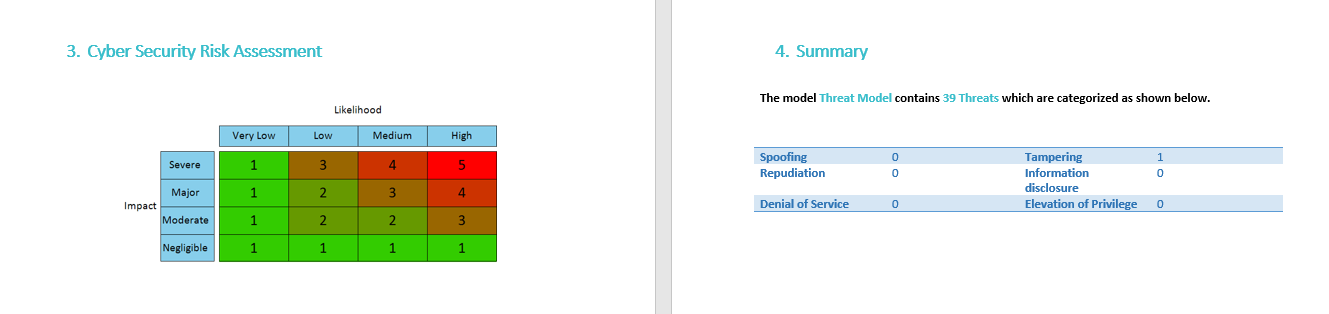Report Generation
Once the Threat Analysis process is completed, we can generate a full documentation, including all the analysis outcomes.
To generate a threat analysis report click on Print Report button on the Threat Analysis tab as shown below.
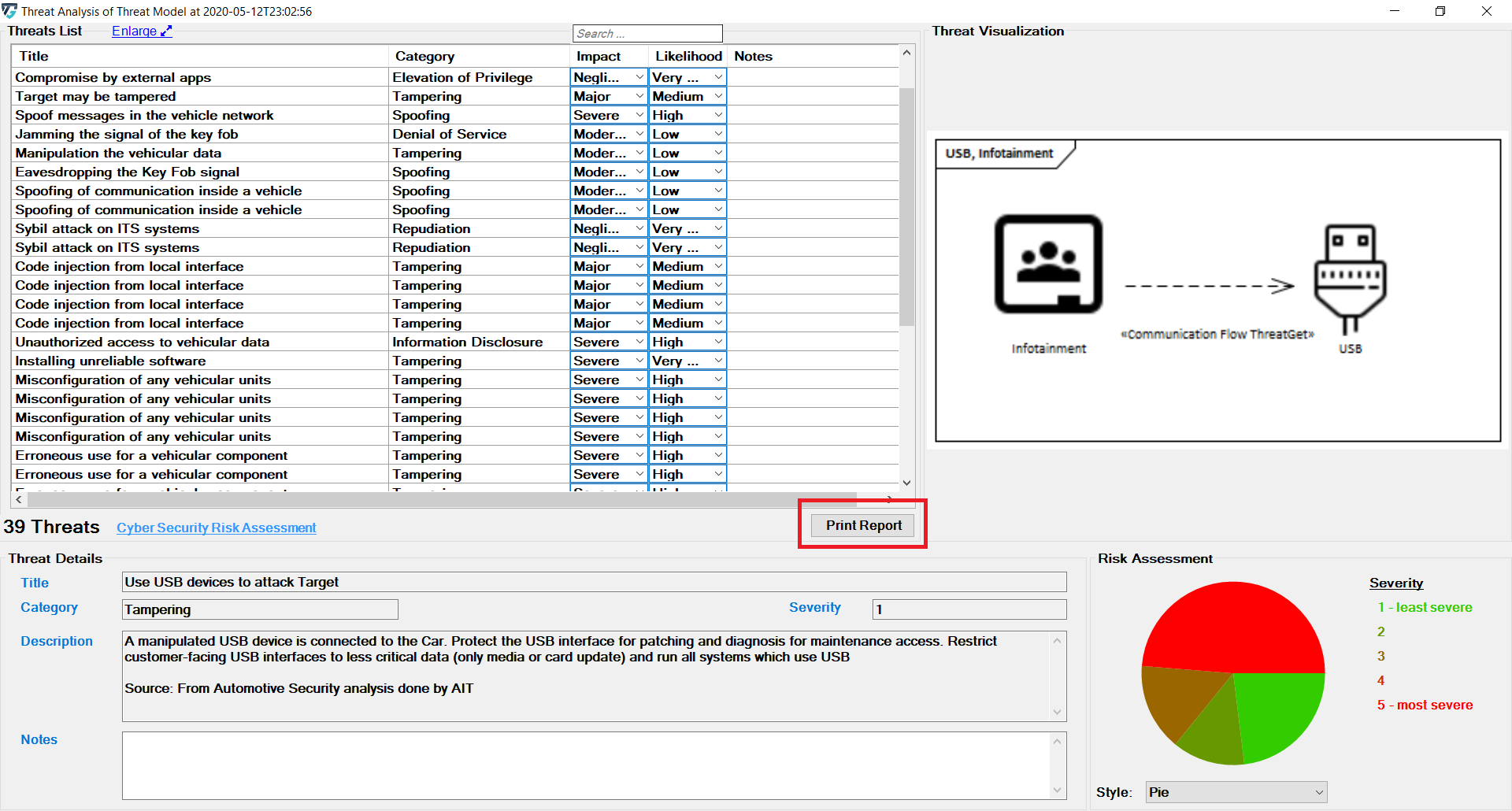
This opens the Report Generation dialog.
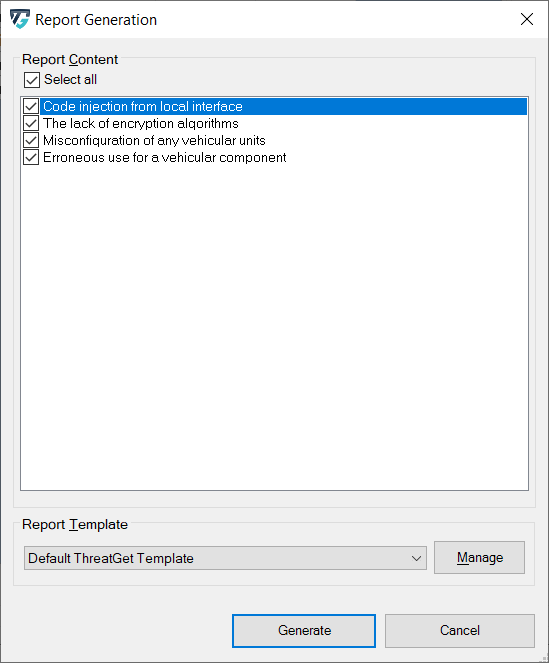
In the Report Generation dialog you can select which threats to include in the report. Further you can select which template to use. Initially there is only the "Default ThreatGet Template". Using the manage button you can open the Template Management dialog.
Click on Generate, to generate the report shown below. After clicking the Generate button you will be prompted for the path. If you have Microsoft Word installed the report will immediately be opened in Word.
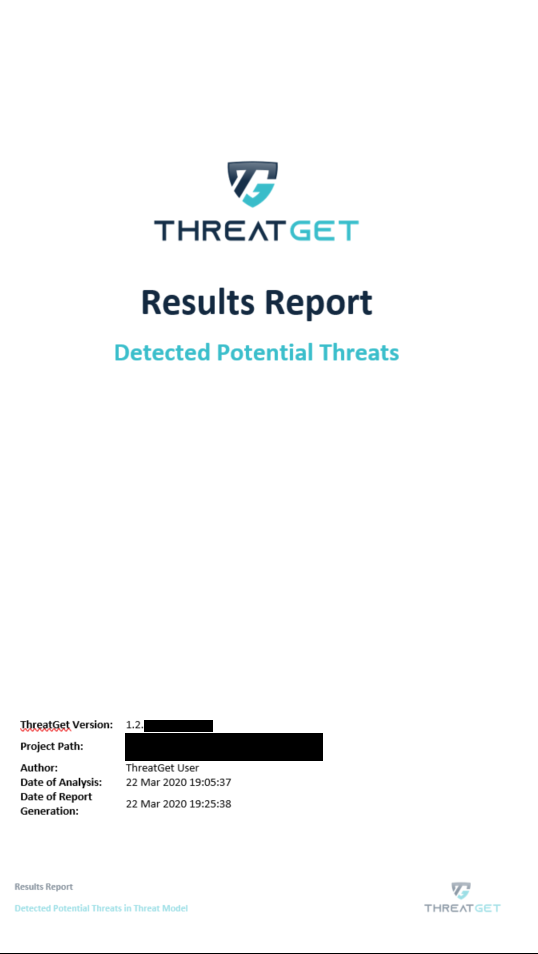
When using the default template the report's main page includes the ThreatGet logo, the version, the path of the EA file (i.e. where the project is saved), the author, and the timestamp, as shown in the picture.
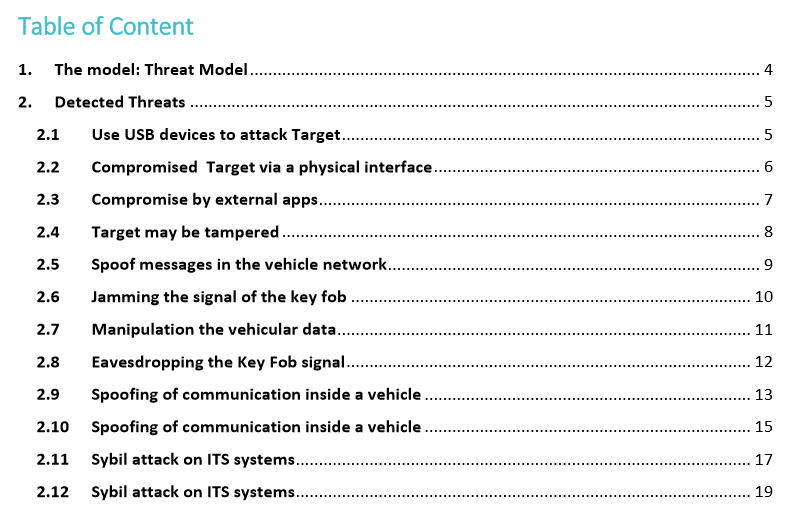
The Table of Contents is described on the secound page, showing the main parts of the generated report, as shown below.
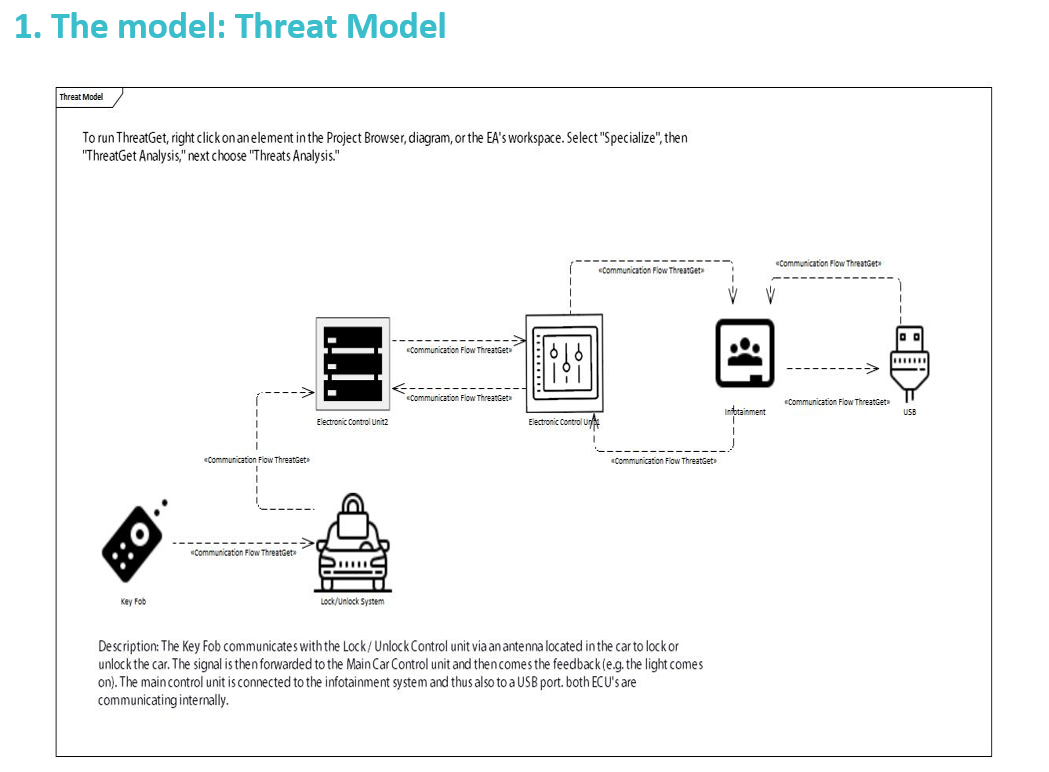
You will find the selected threats identified according to the Threat Analysis. The title, diagram, definition and details (i.e., category, severity, impact, likelihood and the notes) of each threat are defined.
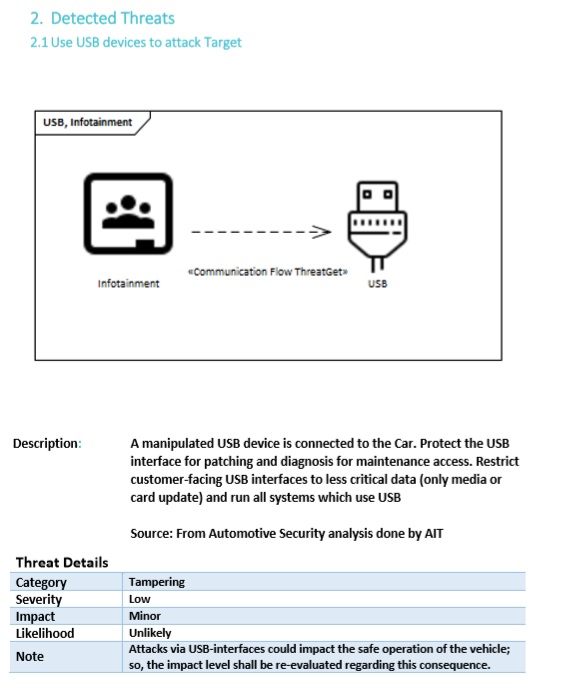
The Cyber Security risk assessment is summarized in the last two pages. It shows how the risk, likelihood, impact & severity and the summary of the categories are on the last page of the report.