Server configuration & Reconfiguration
After the successful installation of THREATGET please start or restart Enterprise Architect. You will be shown the following window. If THREATGET was installed previously on the same machine the window will not be shown.
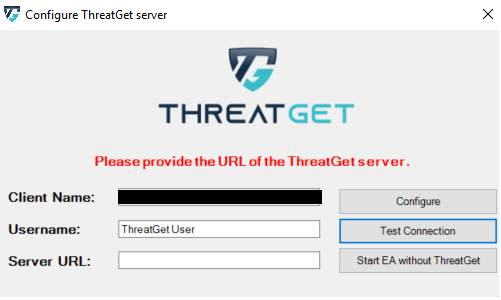
As soon as the window is displayed, you can enter your data and, thus, also the URL. The client name represents your computer identification and cannot be changed. The user name field contains the name of the current Windows user. You can change the username at any time. Enter the URL THREATGET server and then press Test Connection. Without a successful connection test, starting Enterprise Architect with THREATGET is not possible. As soon as the connection establishes, Enterprise Architect informs you via the window that Enterprise Architect is now ready for the connection.
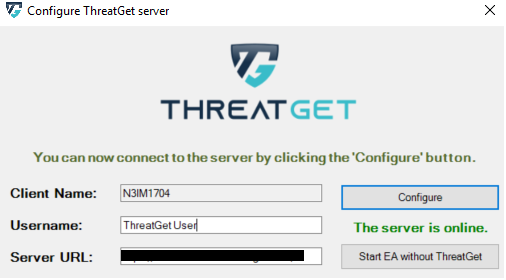
Press now Configure to start Enterprise Architect with THREATGET.
Note: If you click on "Start EA without THREATGET", then the Enterprise Architect starts without THREATGET.
You can carry out the server reconfiguration at any time. In the Project Browser, right-click either on the package or the diagram itself and then select Specialize ➺ THREATGET Analysis ➺ Reconfigure Server settings.
You are now ready to analyze your first THREATGET model by using an example or you can model a simple diagram.