Configuration
Update Database
If you have a subscription for updates, the AIT regularly provides updates for your THREATGET version. These updates include new or improved versions of elements and rules. To download the newest versions, you first have to switch to the update overview. Please click the admin button in the right upper corner and then the Update button in the appearing Dropdown.
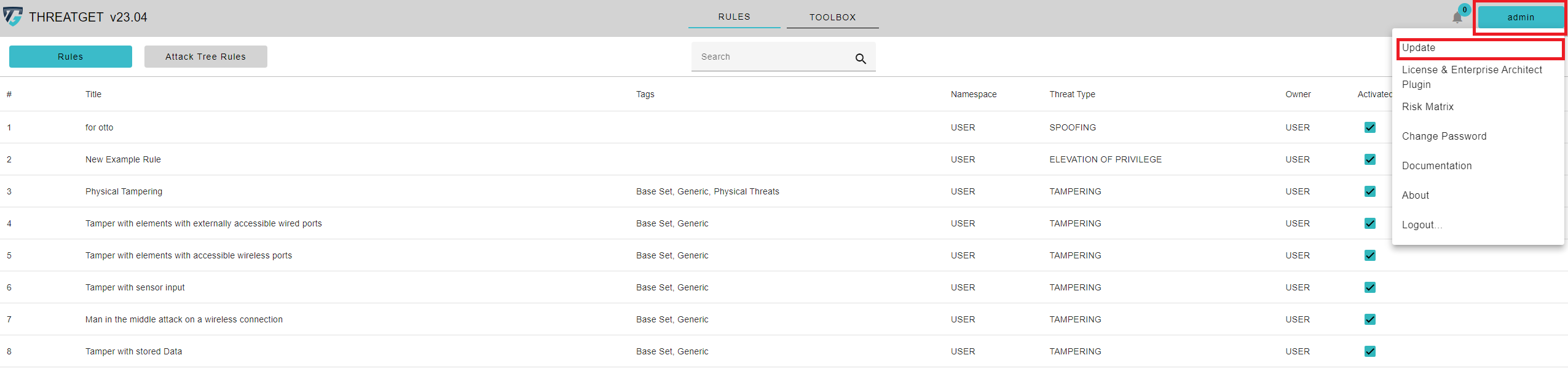
This opens up the Update overview.
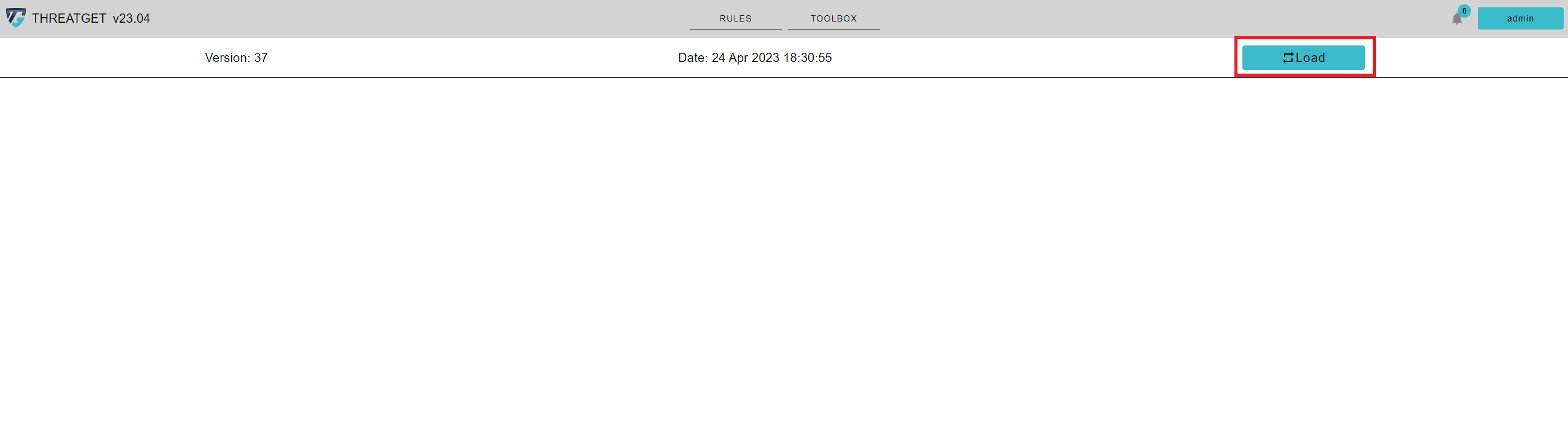
On top of the screen you can see the Version of the operating database and the Date of your last update. To check if there are new updates available click the Load button on the right upper corner. If there are no new updates you will get following message.

If updates are available, they will be presented to you. To add this update to your database click the Update button in the right upper corner. If you do not have a valid license or have no subscription for updates you will get an error message.
EA-Plugin Download
If you want to download the Enterprise Architect ThreatGet Plugin, you can do this inside the License & EA Plugin overview. To switch to the EA overview, just click the admin button on the right upper corner and then the License & Enterprise Architect Plugin button in the appearing Dropdown.
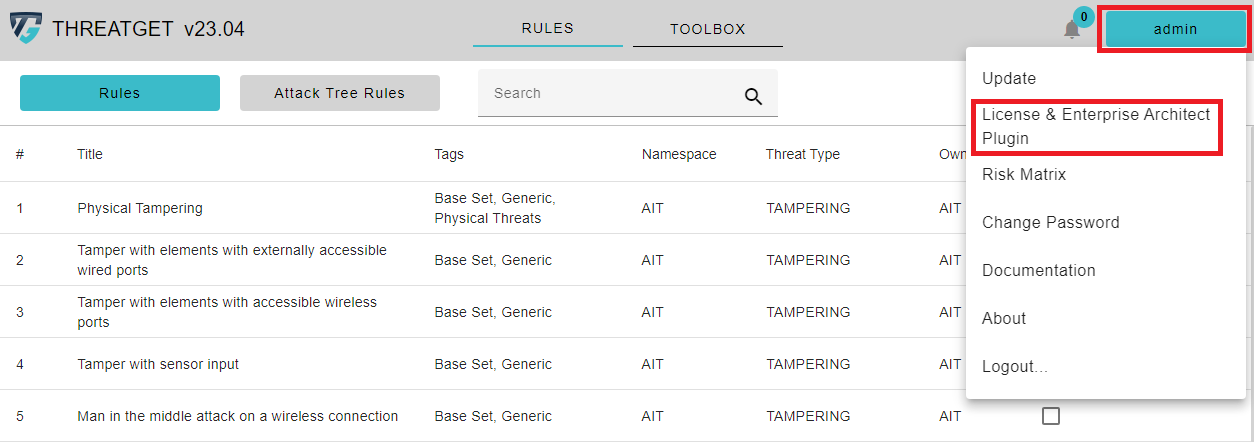
Afterwards please make sure you are within the Tab Enterprise Architect Plugin. Here you can click on Download Plugin Installer to download the latest version of the plugin. After the download is finished install the Plugin from your local Download folder.
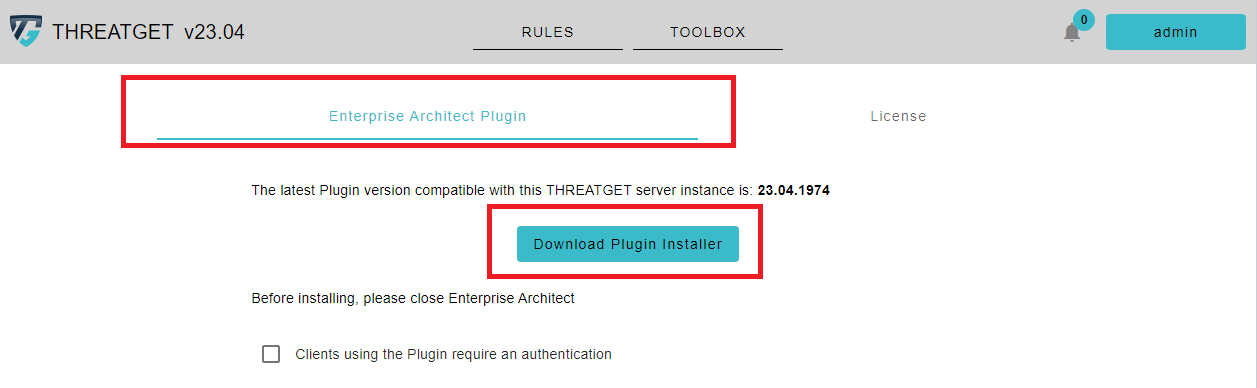
You can also activate the authenzication for the Plugin by clicking on the Check Box. This opens up a new form where you can see the used password and you can change the password by clicking on Reset Client Password.
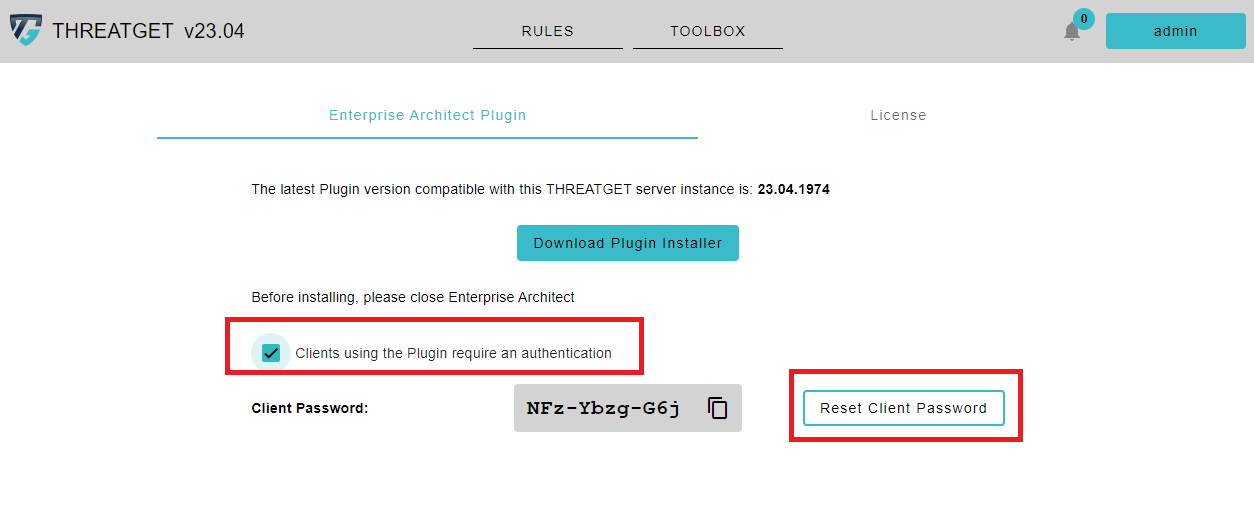
License Management
If you want to check how long your license is still valid or you have a new license and want to change it, you can do this inside the License & EA Plugin overview. To switch to the license overview, just click the admin button on the right upper corner and then the License & Enterprise Architect Plugin button in the appearing Dropdown.
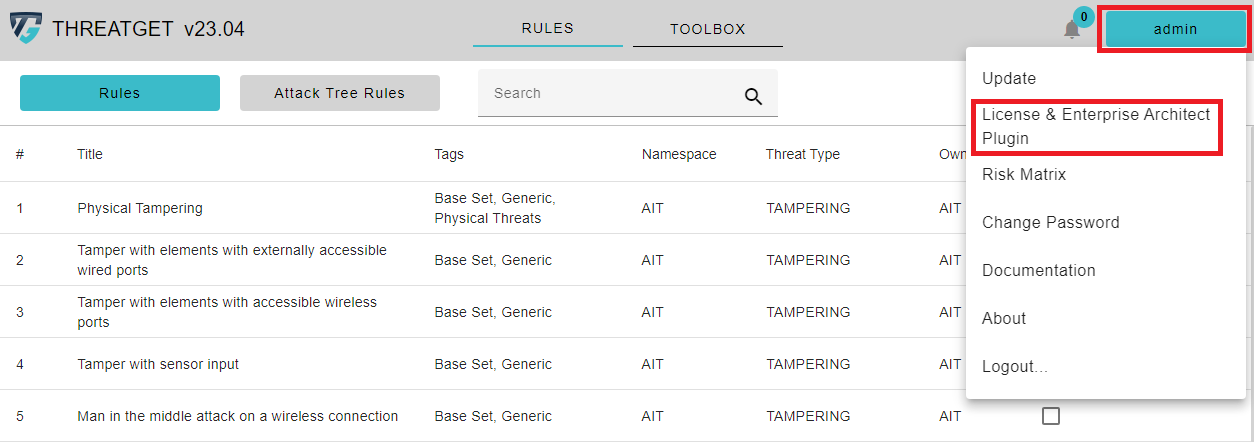
Afterwards click on the Tab License.
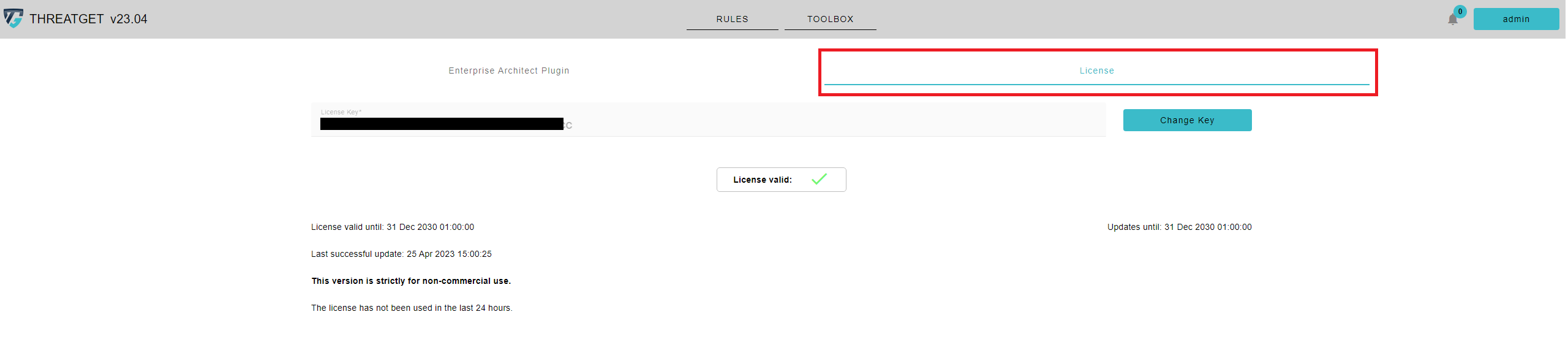
This opens up the License overview.
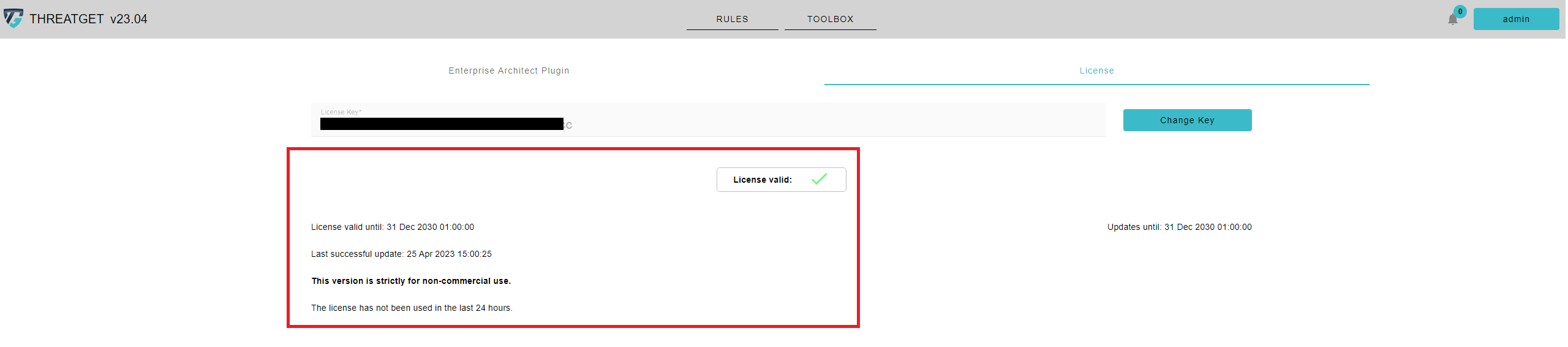
Here you can see if your license is valid and how long it is still valid. As well, you can see how many licenses are included in this license key. If the license includes Updates for your local database provided by the AIT you can see how long you still receive updates.
Risk Matrix
THREATGET comes with a risk matrix derived from ISO/SAE 21434. This risk matrix can also be displayed in the Enterprise Architect Plugin. If you want to see or modify the risk matrix, you can do this in the risk matrix view. To switch to the risk matrix view, please click on the admin button on the right upper corner and select Risk Matrix.
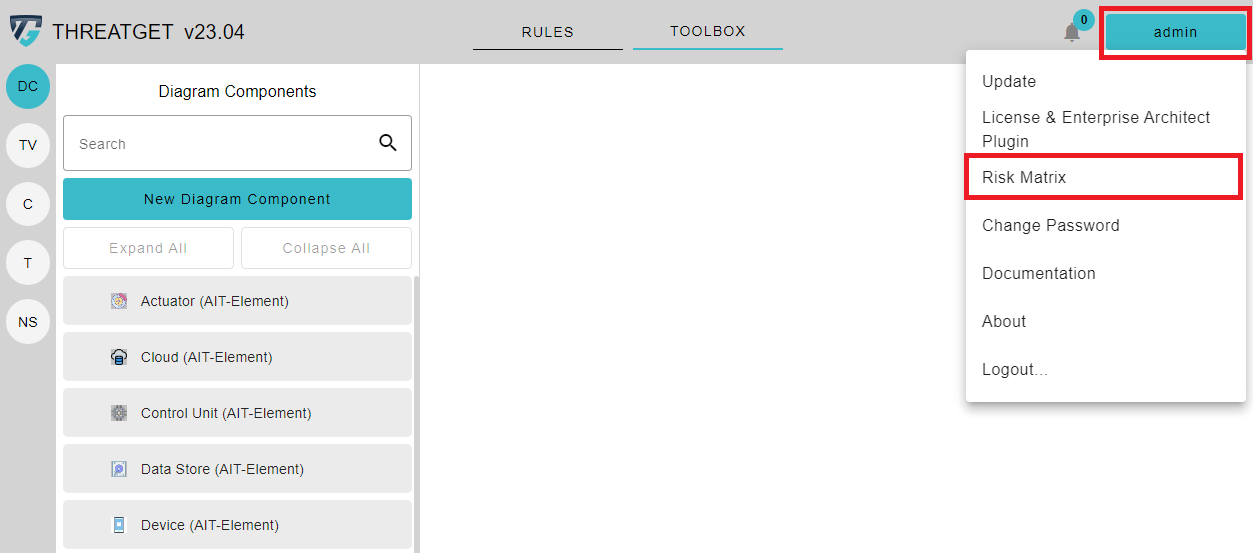
The initial values correspond with the recommendations of the standard.
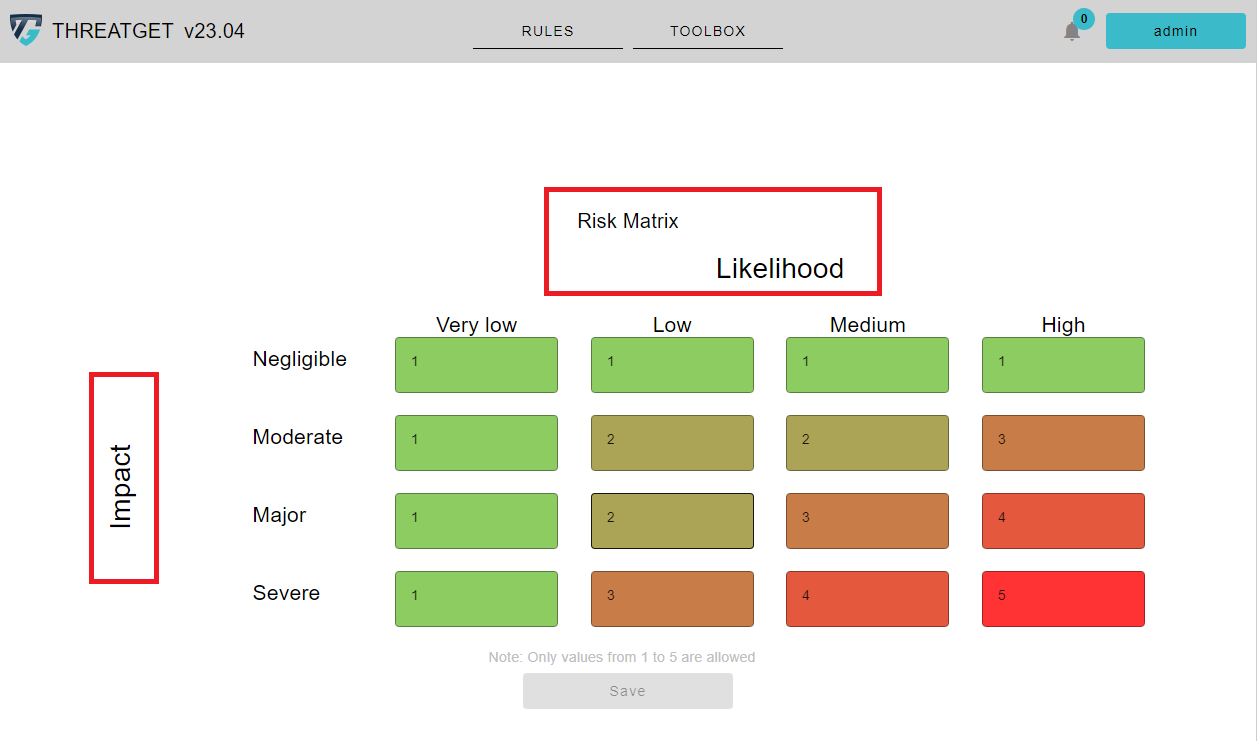
The value 1 is the lowest risk and value 5 is the highest risk. It is possible to modify the risk matrix with values ranging from 1 to 5 depending on the type of project you are working on.
Likelihood has the following potential values: Very Low, Low, Medium, and High.
Impact has the following potential values: Negligible, Moderate, Major, and Severe.
The matrix is freely configurable, as can be seen in the images below. The colours change depending on the value. By clicking Save, the changes in the risk matrix can be applied.
NOTE: The save button can only be clicked when at least one of the fields has been modified.
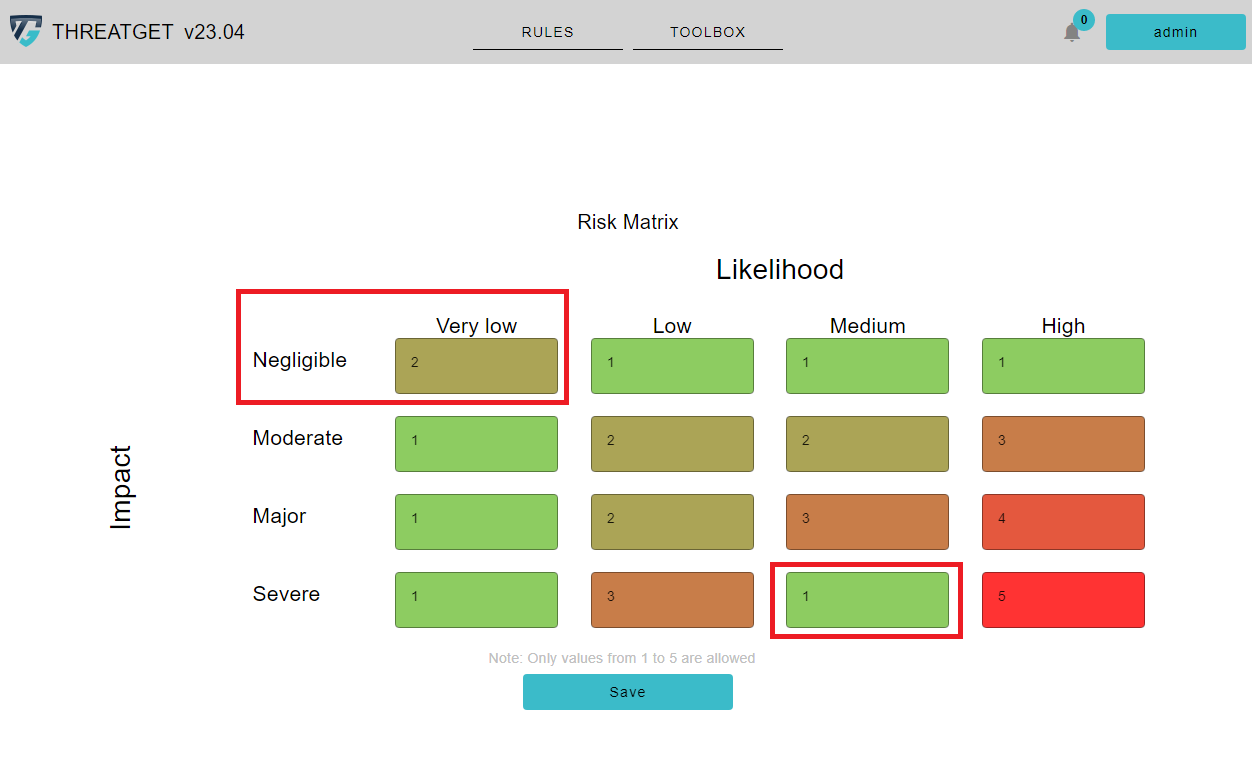
Your updates on the risk matrix will be reflected on the ThreatGet EA plugin.
NOTE: In order to see the updates of the risk matrix in risk evaluation process, you have to restart ThreatGet EA-plugin