Managing Tags
THREATGET Tags can be added to Elements, Assets, Connectors, Interfaces and Boundaries inside of the THREATGET Toolbox. Tags can also be added to Rules inside of the Rule Editor. These THREATGET Tags help to categorize diagram components and rules. This grouping makes it easier to search for components and rules for correlations.
It can be specified whether a tag can be used to categorize components only, rules only, or both.
Create a new Tag
To create a new Tags, you first have to switch to the correct overview. Therefore, please select Toolbox inside the navigation bar and afterwards the Tab Tags.
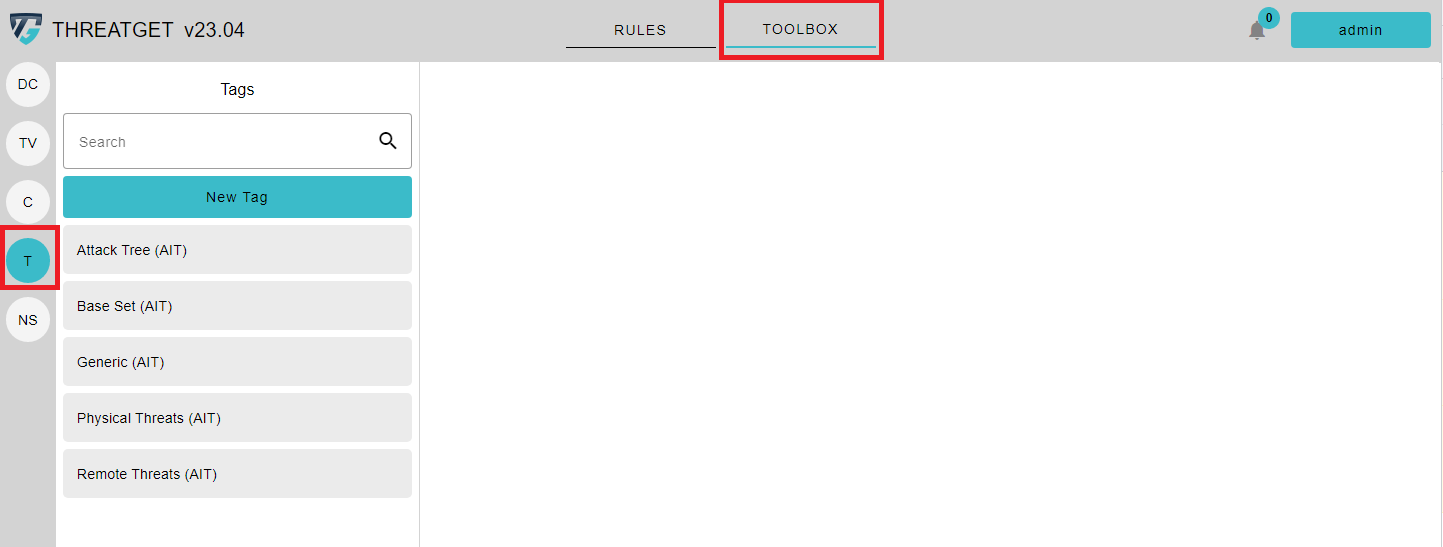
On the left side, the already created Tags are presented. You can view them by clicking one of them. You can also edit your own Tags.
To create a new one, simply click on the New Tag button on the left side on top of the listing.
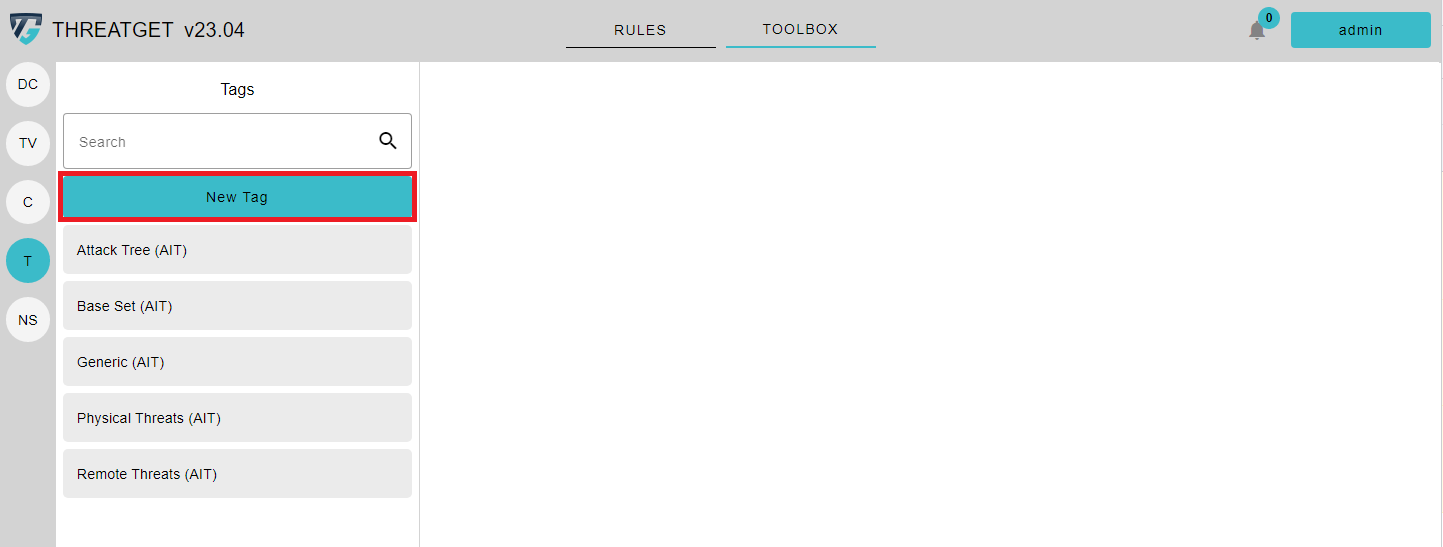
Then enter the Name of the Tag; please note that the name must be unique. The description of a tag should be meaningful to avoid accidentally creating copies of the same tag.
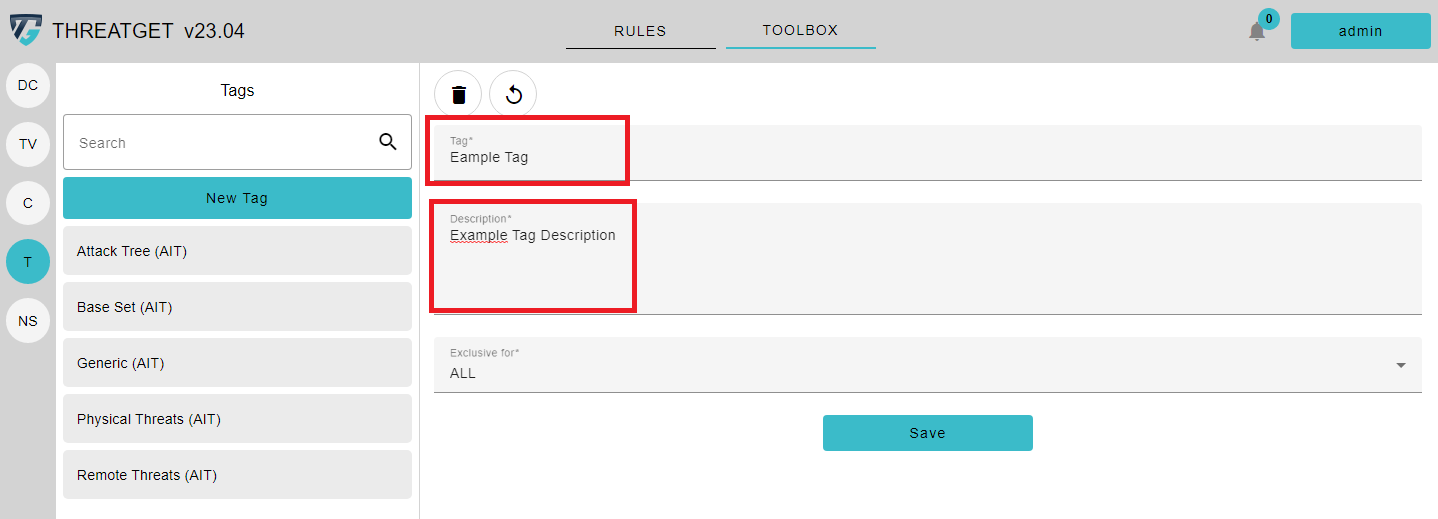
After entering the name and description, save your newly defined Tag by clicking on the Save button below the form.
If you want you can change whether this tag can only be used for components or rules using the dropdown marked in the picture below. In this case we decided to create a Tag that can be used for rules as well as diagram components (ALL).
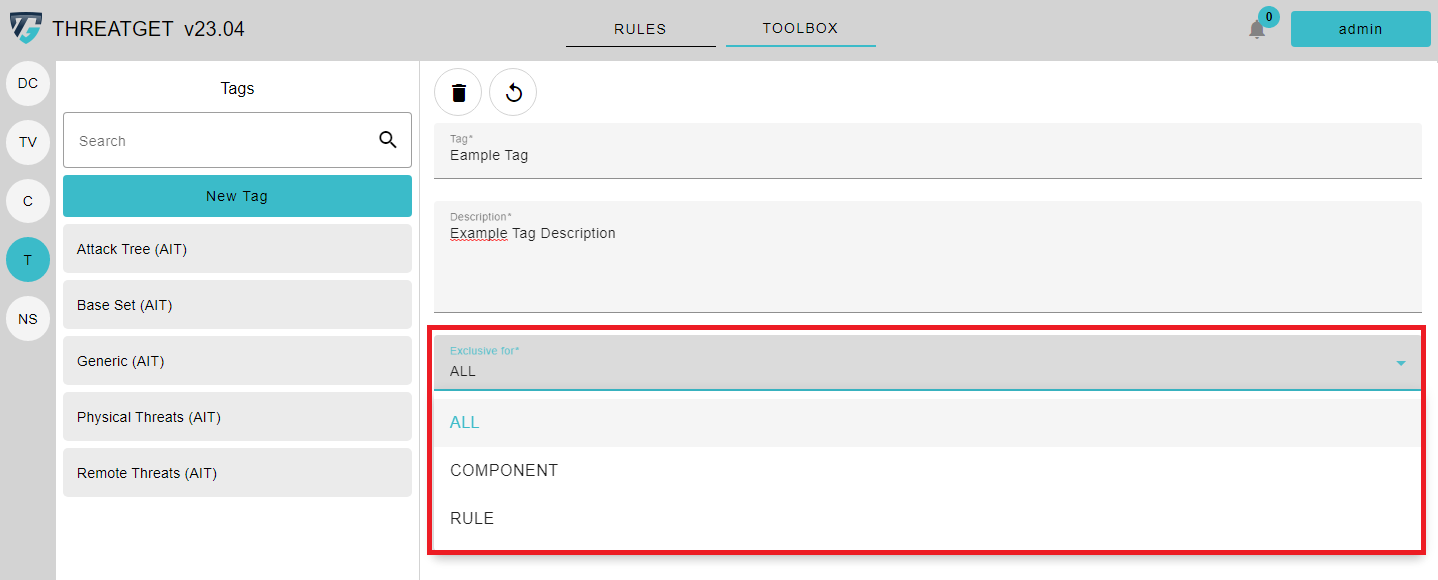
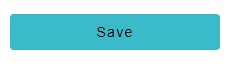
If you have made changes, but want to revert them for some reasen, click on the revert button next to the save button.
You are also able to search for certain tags inside the Search Bar above. The search checks the content of the name and the descriptions.

Delete a Tag
If you want to delete a Tag and it has been used for a chart component or rule, a dialog box appears with a list of those elements. If you continue, the tag is removed from all elements in the list.